How to set a Market Order on Byte Exchange
Learn how to set a Market Order on Byte Exchange with this easy-to-follow guide. By following these steps, you'll be able to quickly and efficiently execute market orders on Byte Exchange.
Go to exchange.bytedex.io
1. Click Market Page
Click here to see markets and trading pairs.
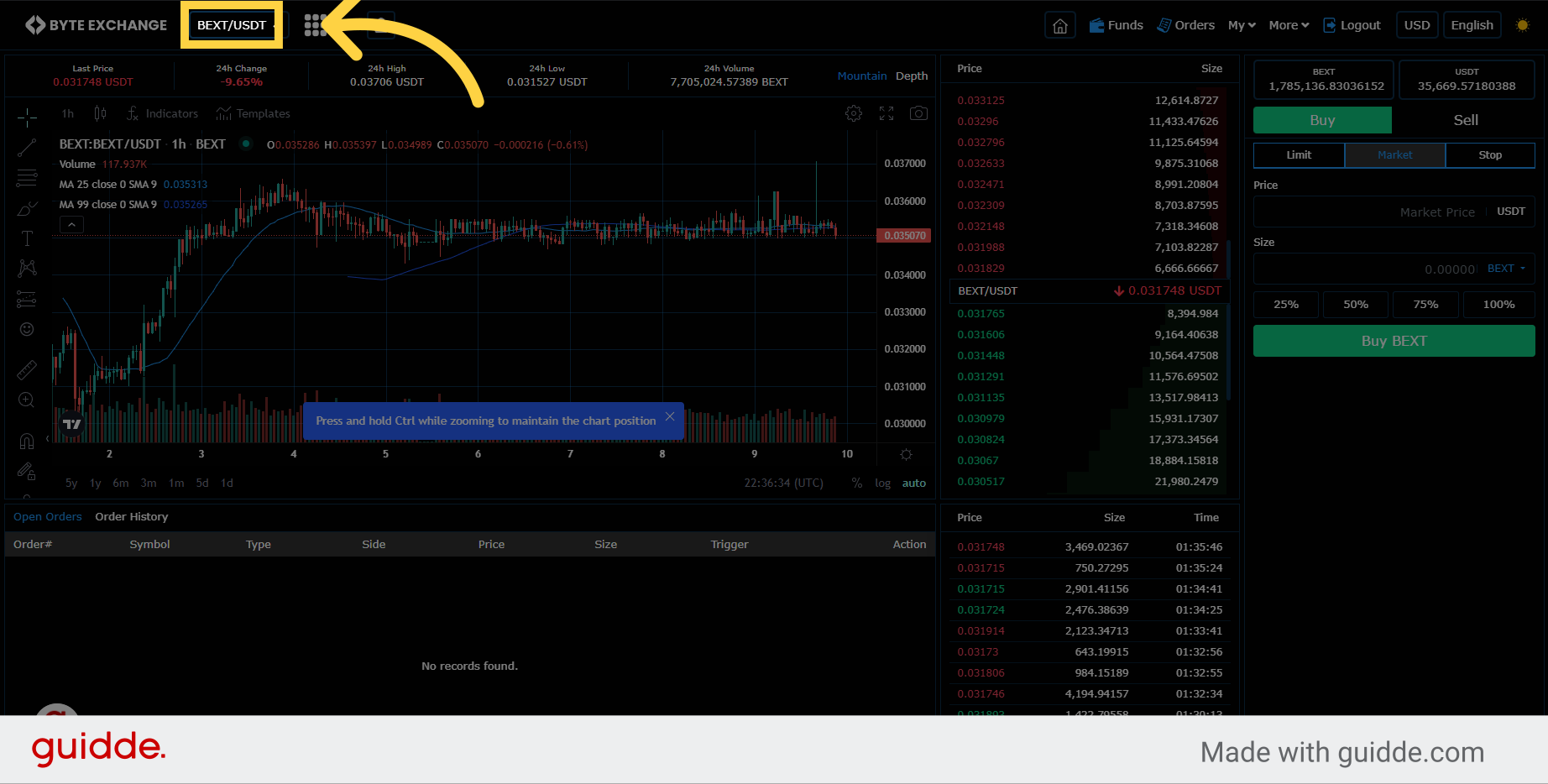
2. Select Trading Pair
Select one of the trading pair you want to execute a trade
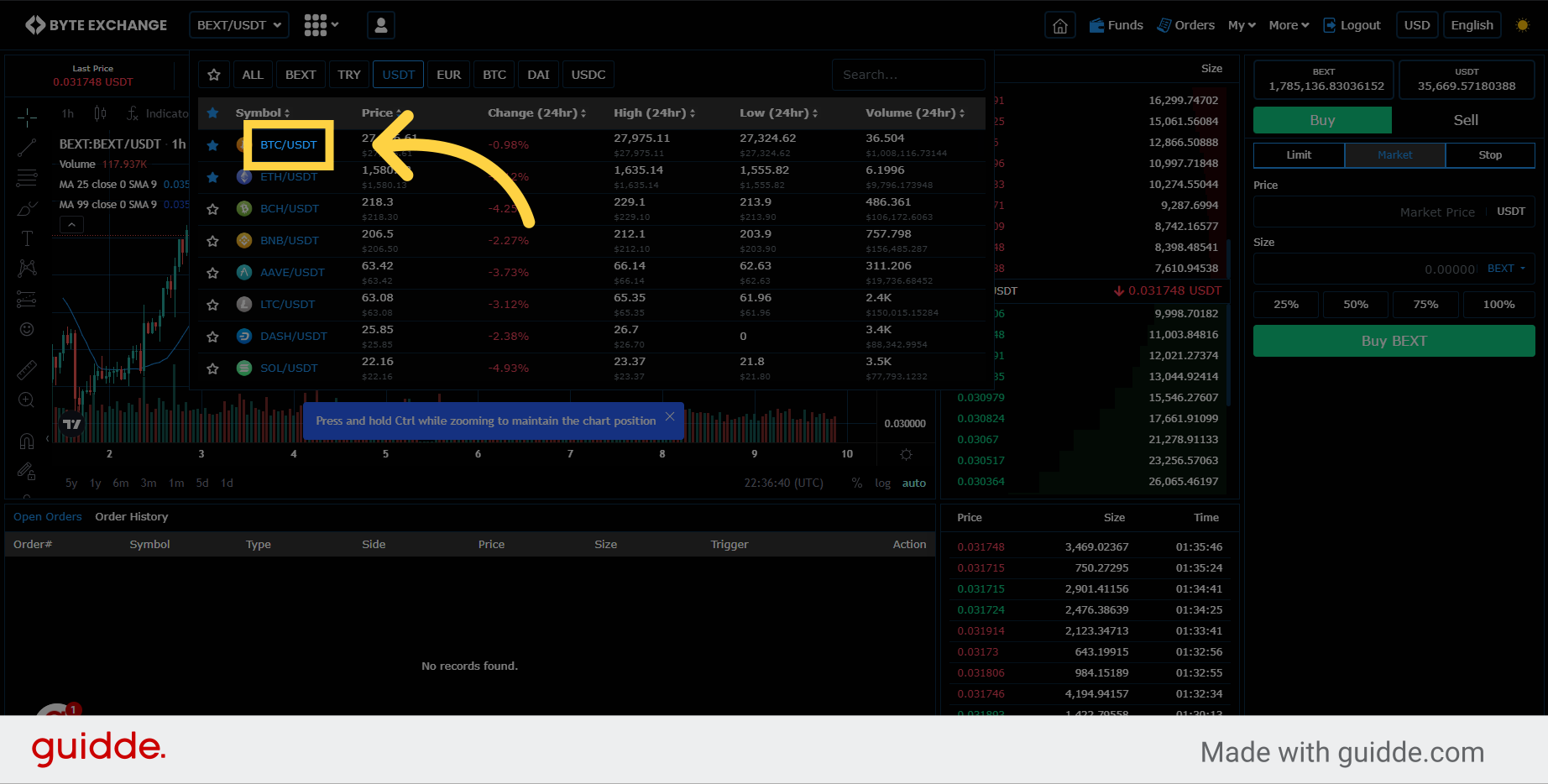
3. Select Market Order
Click on the "Market" tab for market orders.
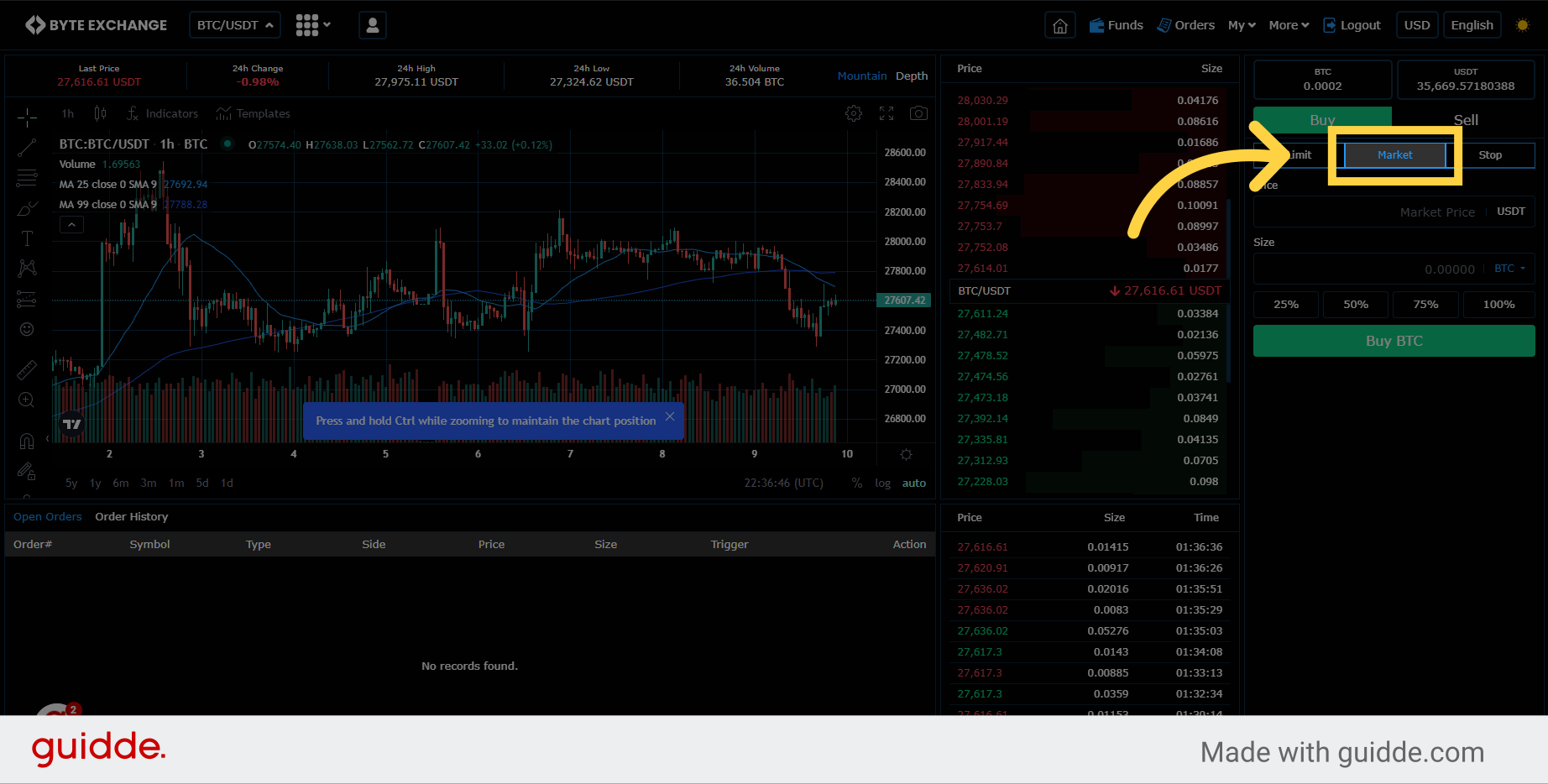
4. Check orderbook
Enter desired amount of asset to execute a market order. A market order is an instruction by an investor to a broker to buy or sell assets at the best available price in the current financial market. When a market order executed it will start to fill available buy or sell orders sarting from best available offers until all your order is filled. Please be sure about available orders on the orderbook that will match your avarage price. Use market order very carefully after checking orderbook depth.
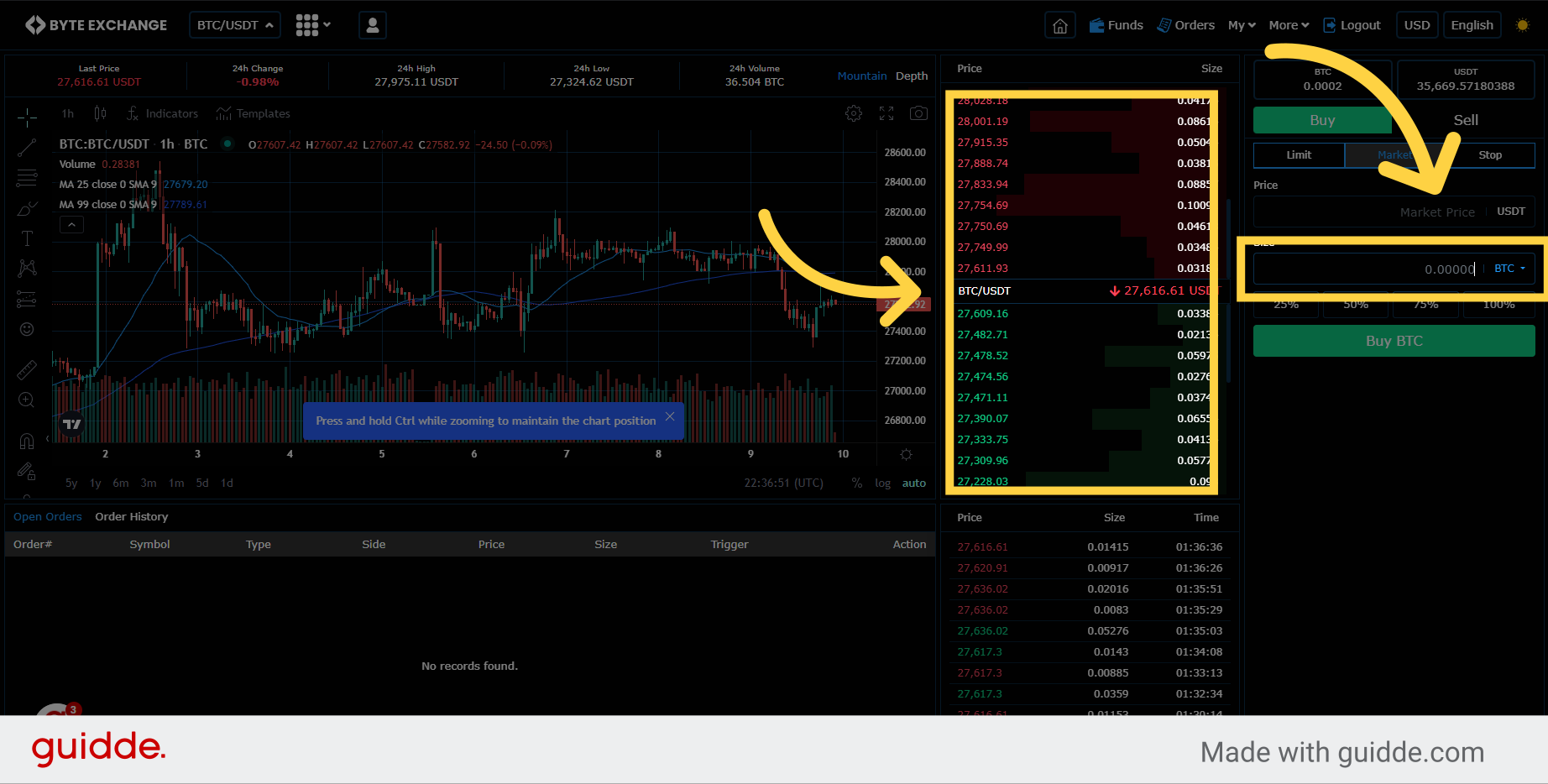
5. Set Amount
Set amount of assets you want to buy or sell
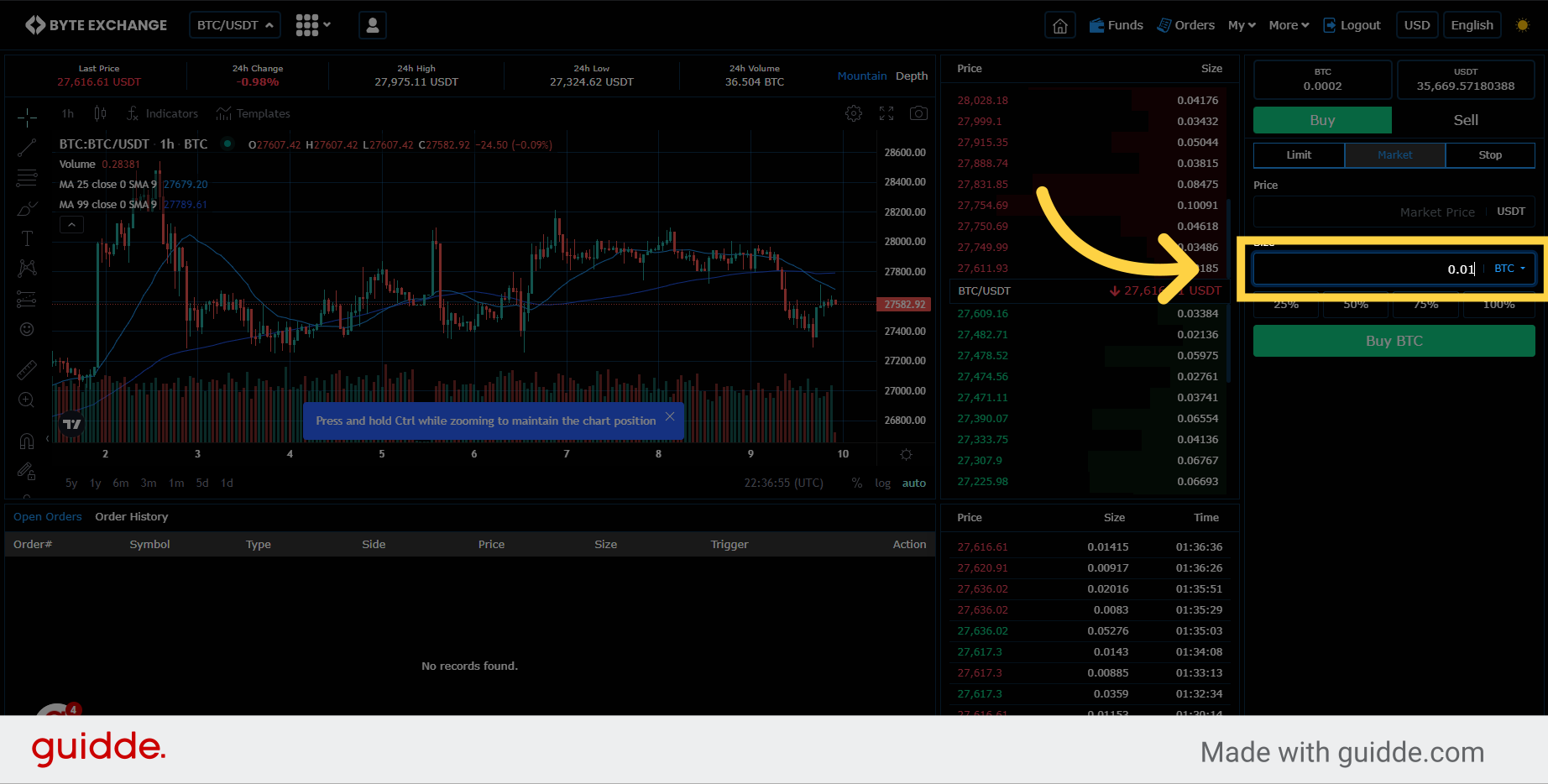
6. Amount bar
You can also use amount bar to set quick trades with market order.
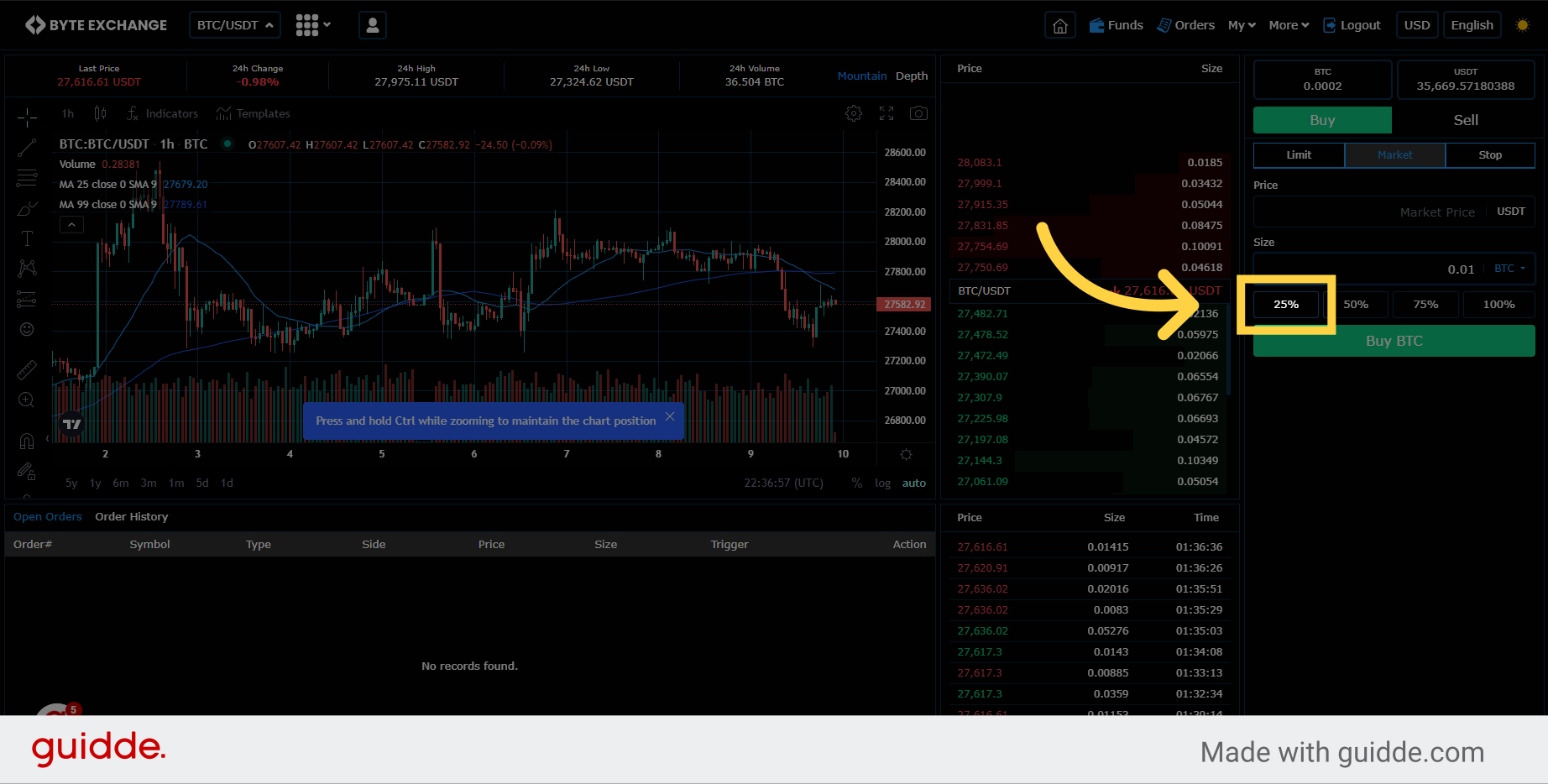
7. Click "Buy"
Click on the "Buy " button for buy side market orders.
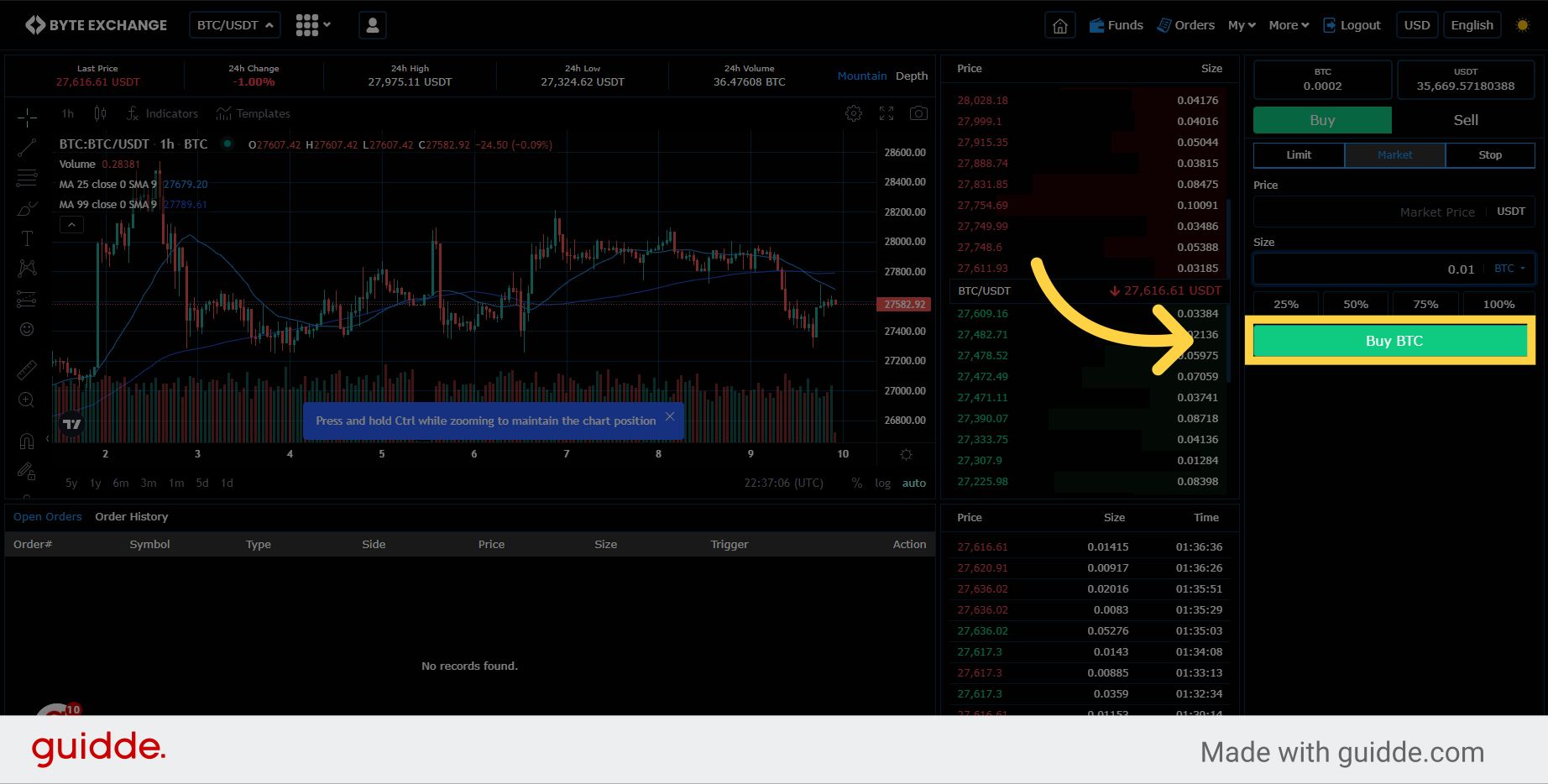
8. Setting Sell side market orders
If you want to sell an asset using market order click on the "Sell" tab on trade pane.
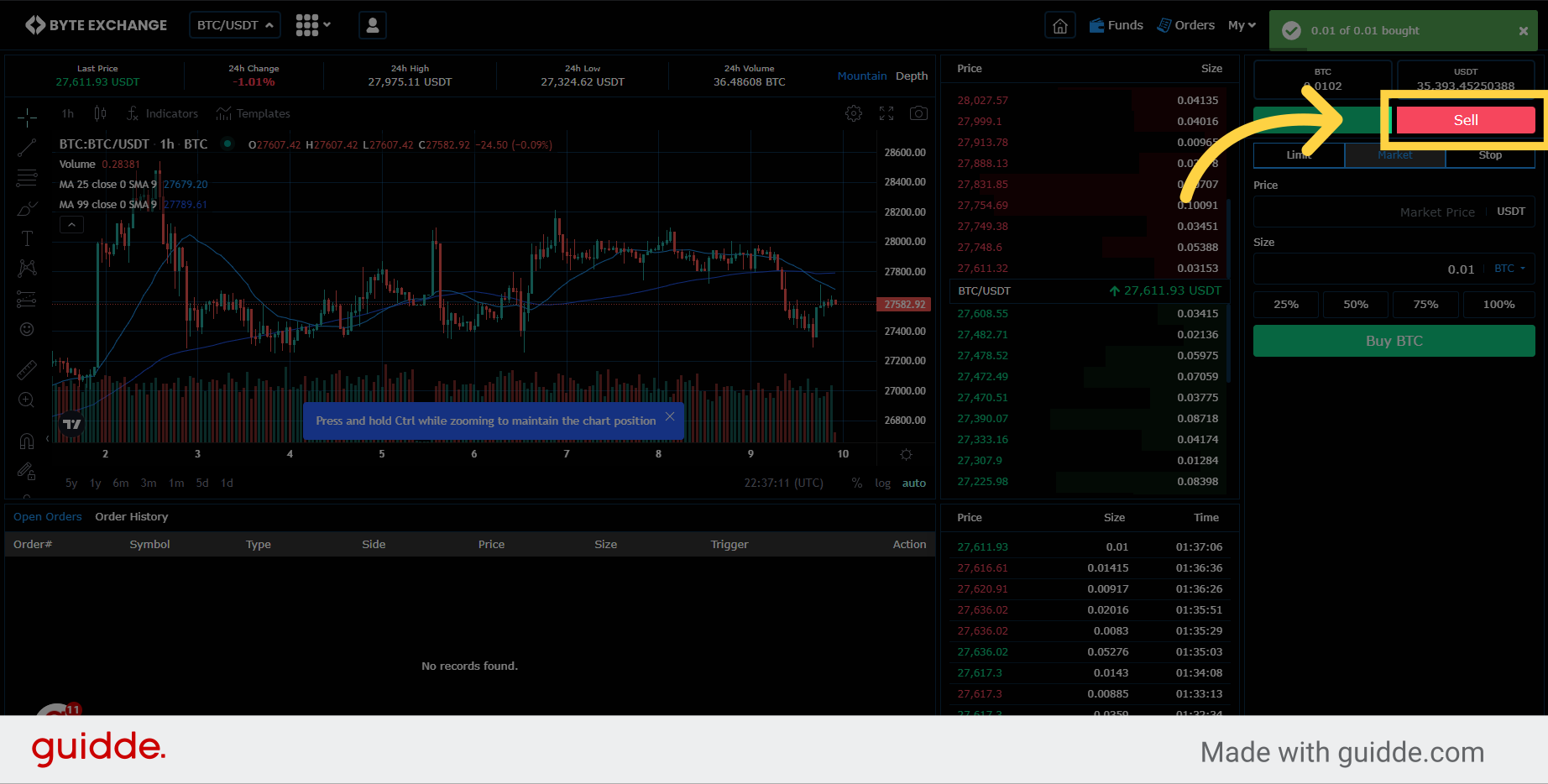
9. Select "Market Order" tab
Click on the "Market" tab.
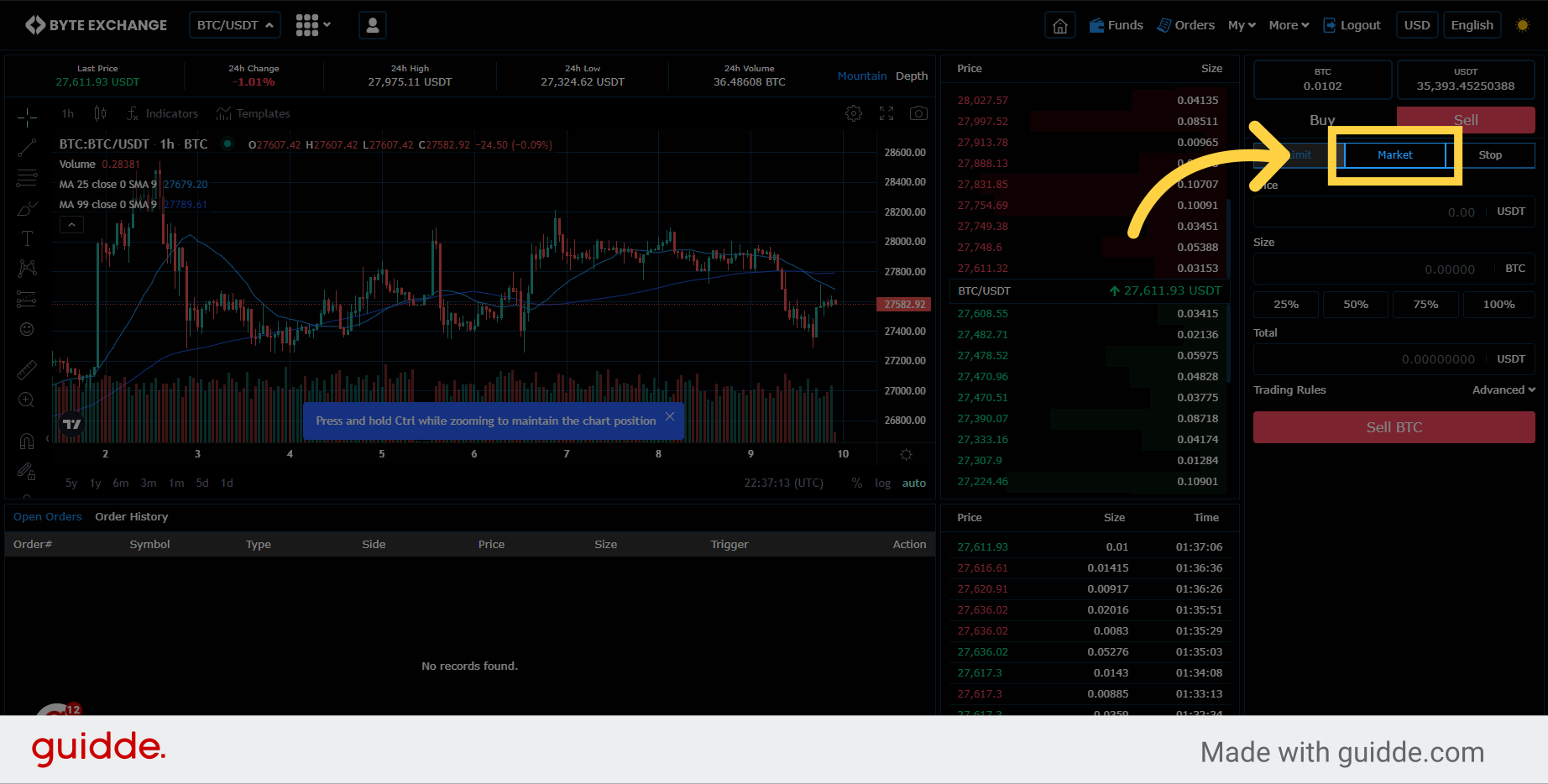
10. Set Amount
Set amount of assets you want to sell with market order
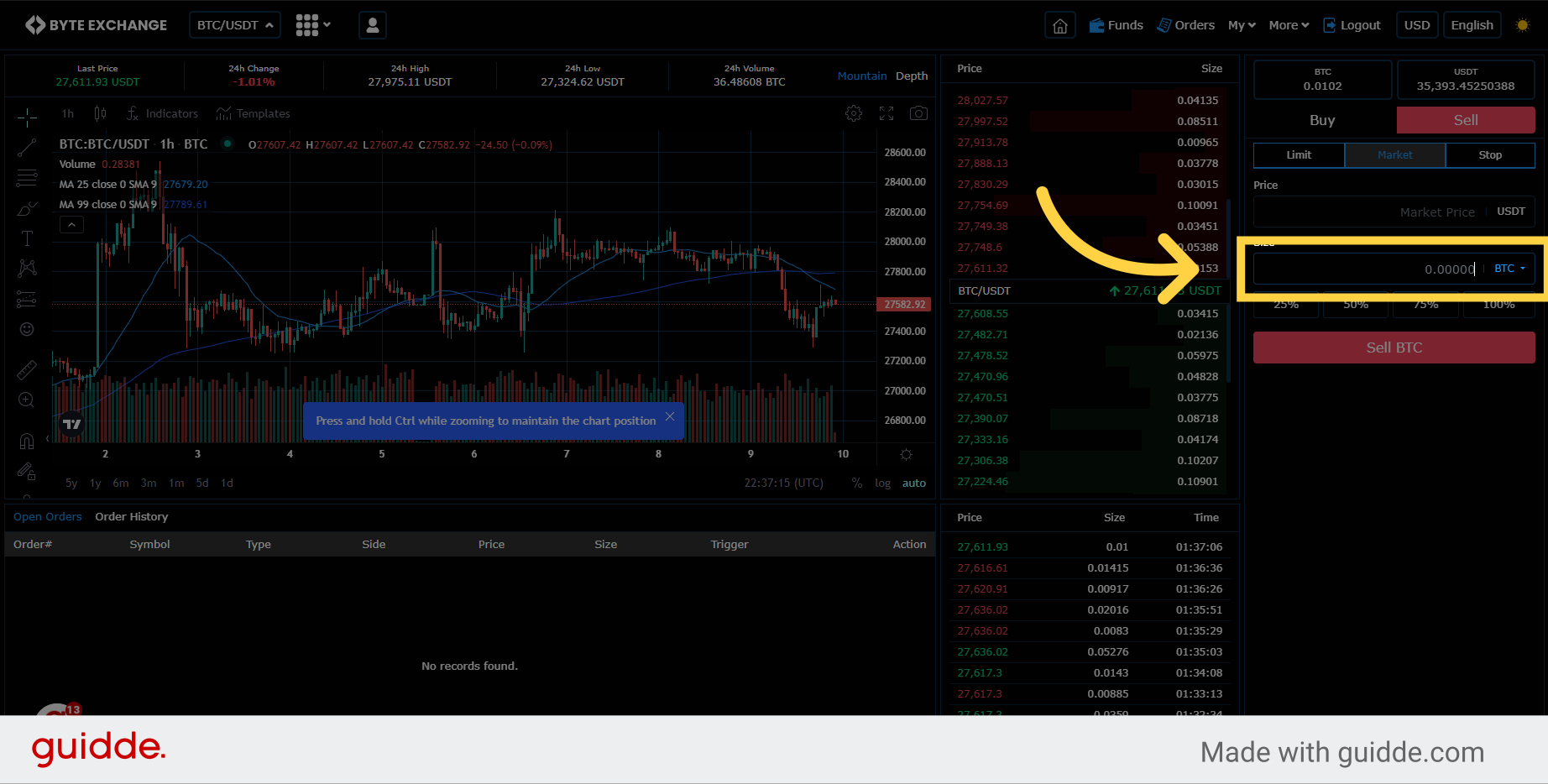
11. Click "Sell"
Click on the "Sell" button.
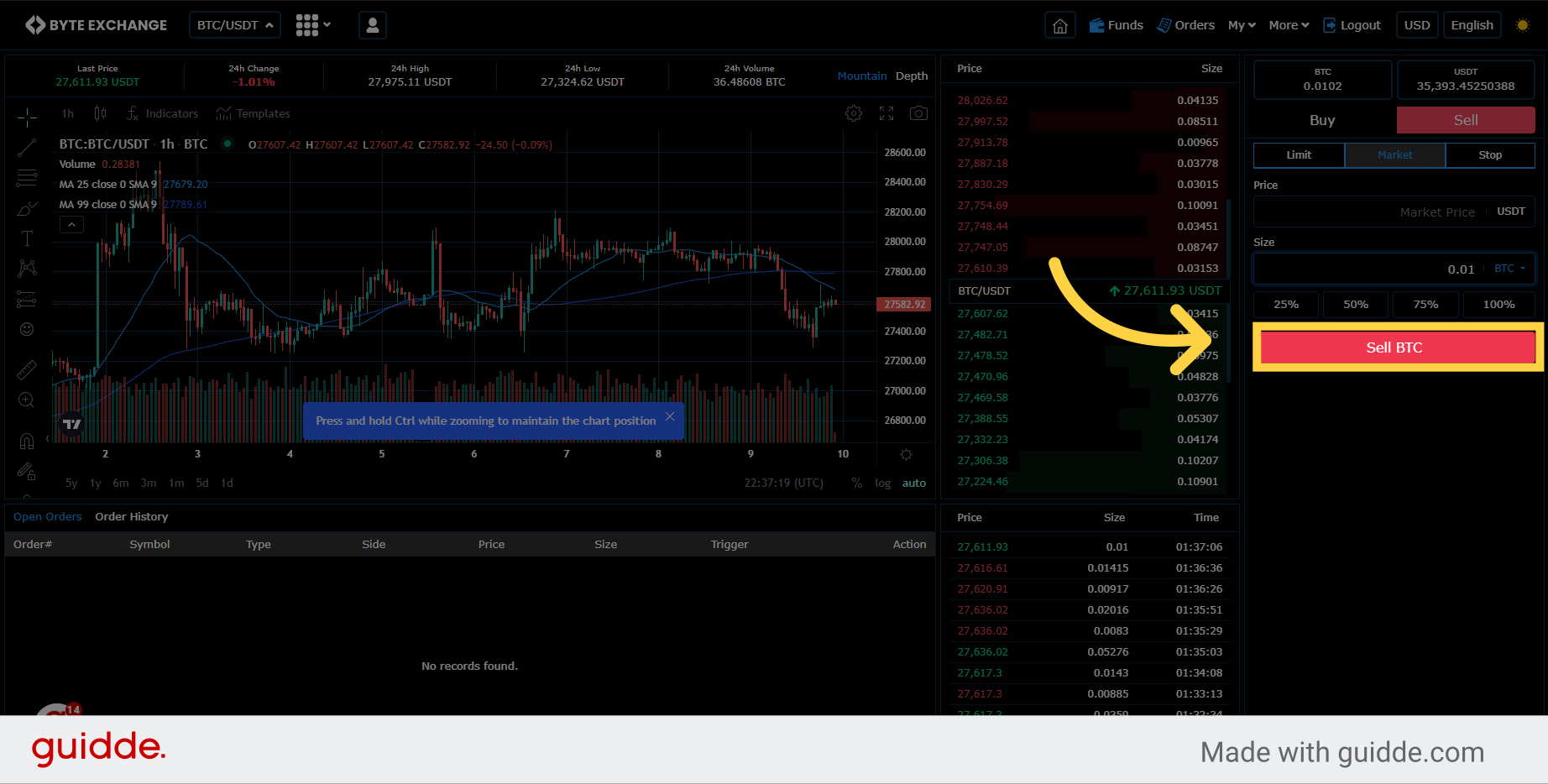
In this guide, we covered the step-by-step process of setting a Market Order on Byte Exchange. From selecting the trading pair to entering the order details and executing the trade, you now have the knowledge to confidently navigate the platform and execute market orders.
You can get more information about Market Orders from here
Was this article helpful?
That’s Great!
Thank you for your feedback
Sorry! We couldn't be helpful
Thank you for your feedback
Feedback sent
We appreciate your effort and will try to fix the article