How to set a limit order on Byte Exchange
Learn how to set a limit order on Byte Exchange. Follow these steps to place a limit order for buying or selling cryptocurrencies. From selecting the trading pair to verifying the executed quantity, this guide will walk you through the process.
Go to exchange.bytedex.io
1. Select Market
Click on market page to see available markets and trading pairs.
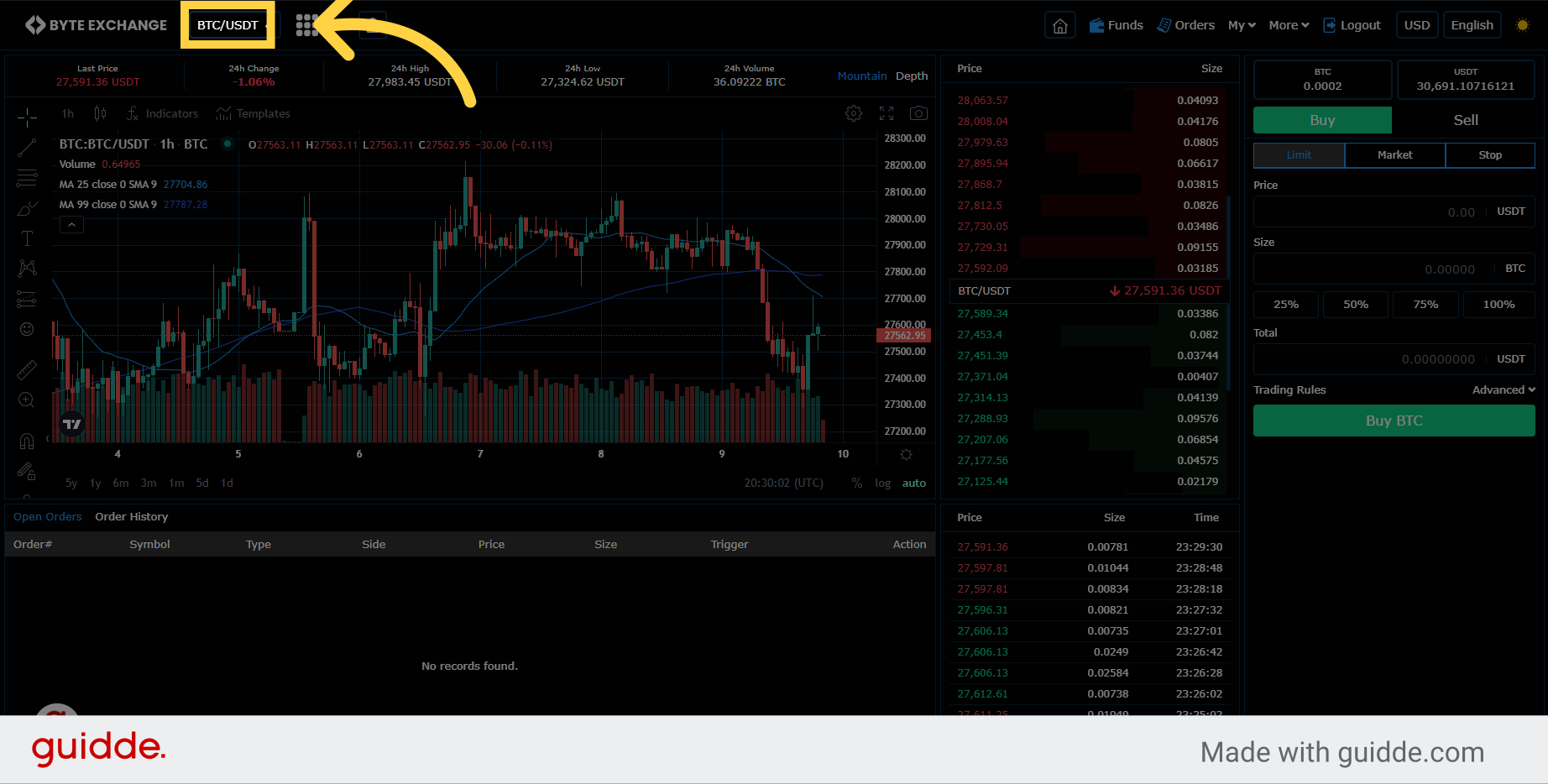
2. Select Trading Pair
Select a market and trading pair you want to trade
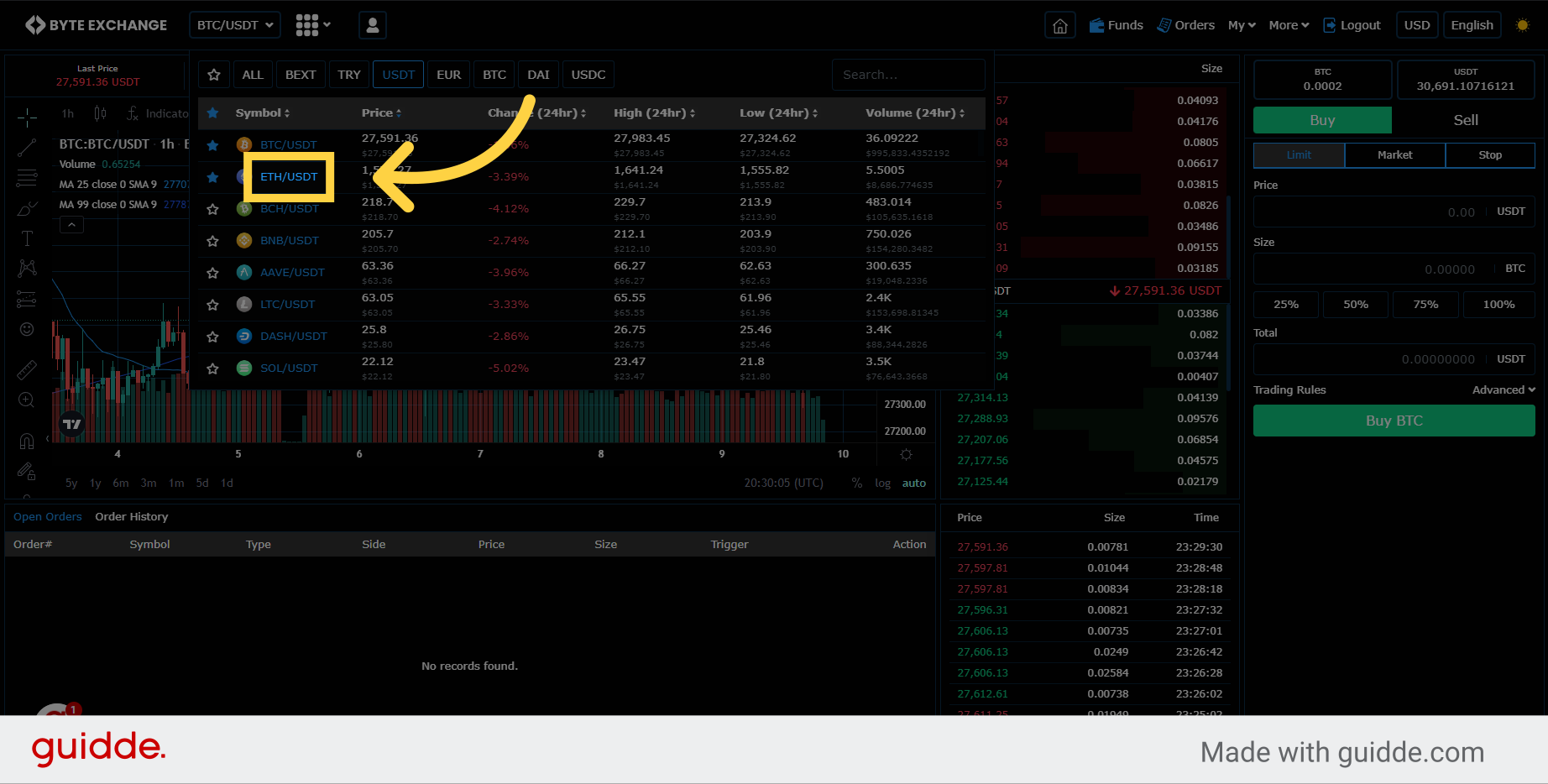
3. See Trading Chart
You can see trading chart where price movements showed as candles and some price indicators
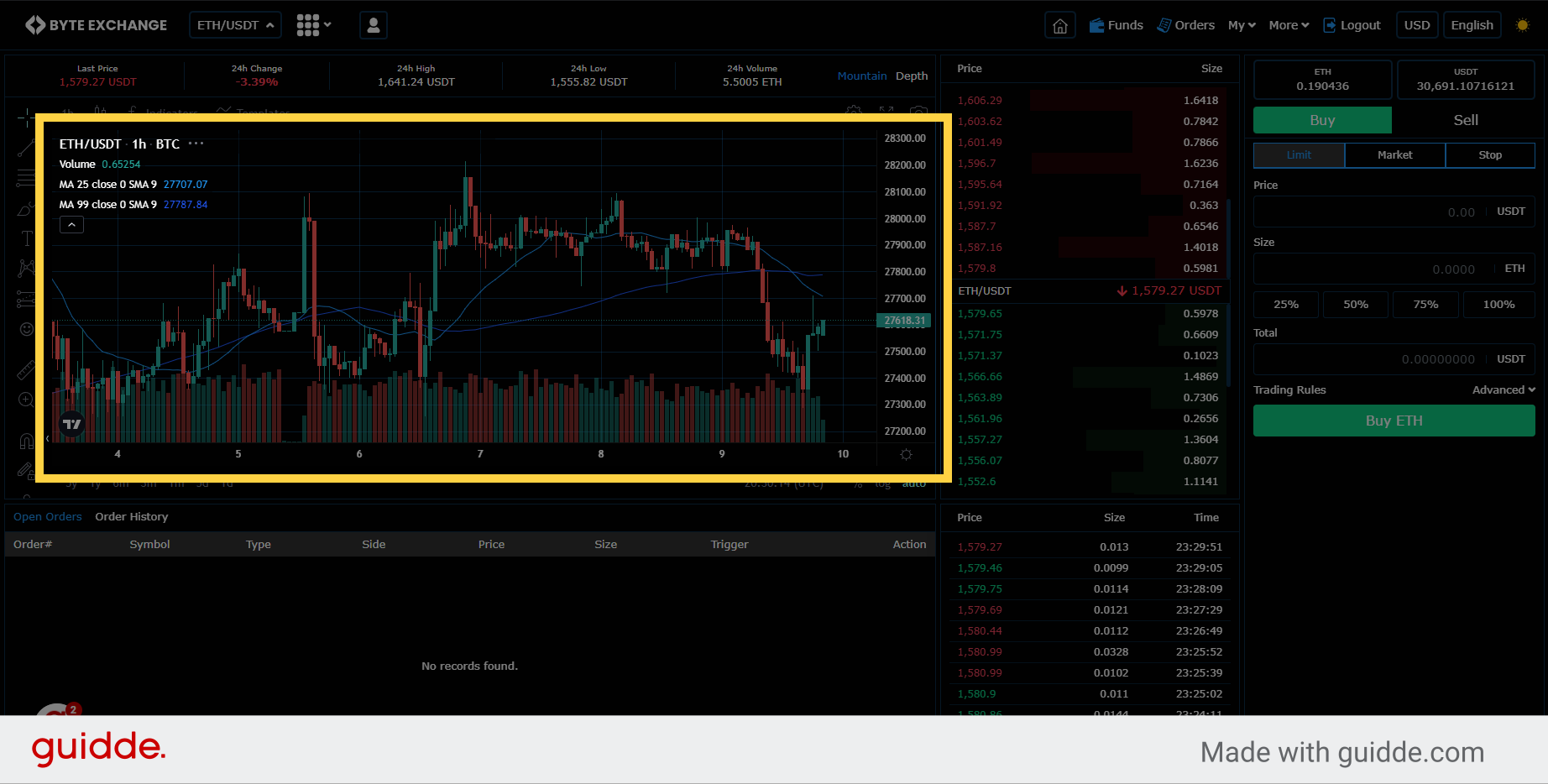
4. See Trading Pane
See "Limit" order type. By using a buy limit order the investor is guaranteed to pay the buy limit order price or better, but it is not guaranteed that the order will be filled. A limit order gives a trader more control over the execution price of a security, especially if they are fearful of using a market order during periods of heightened volatility.
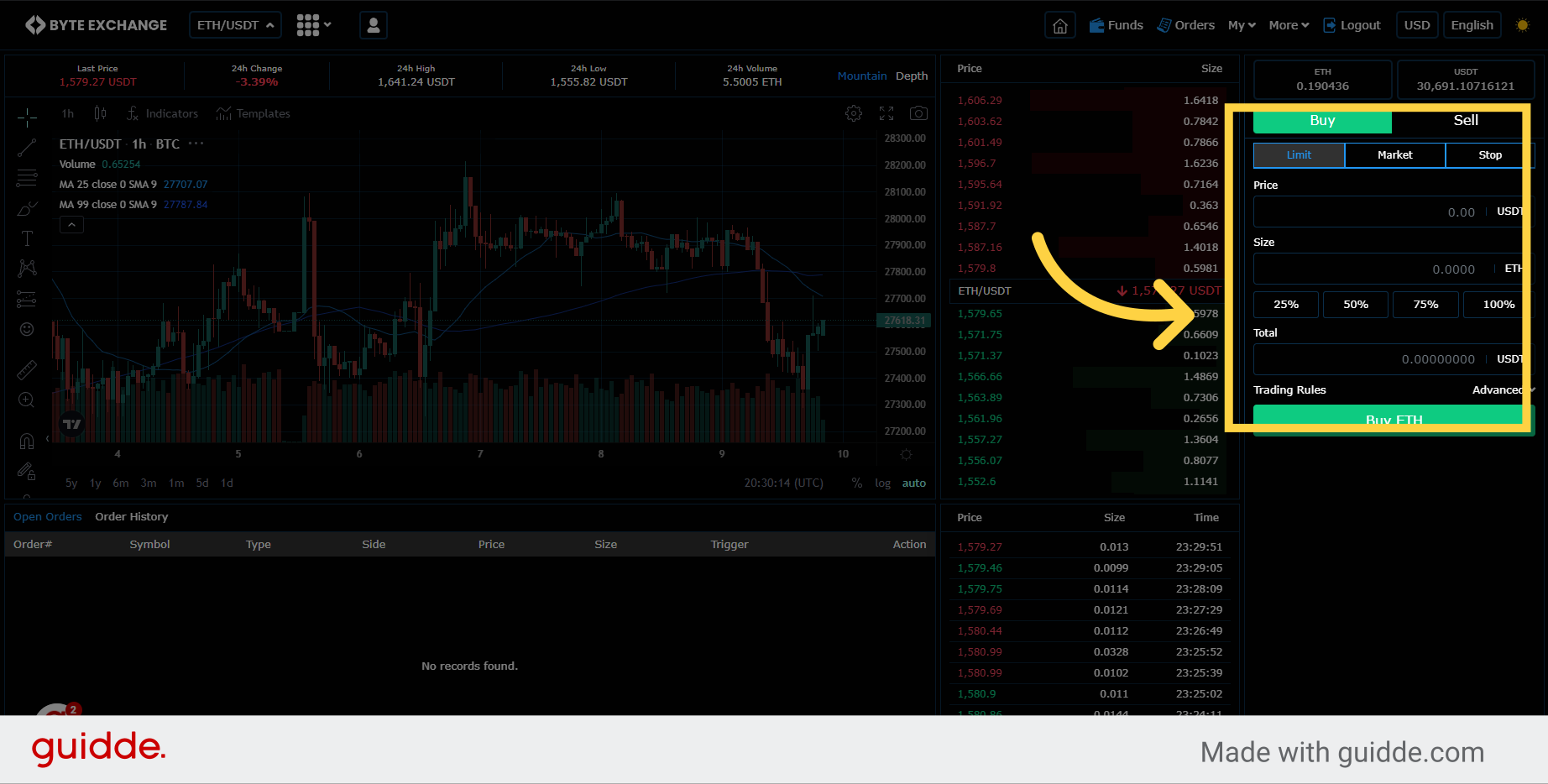
5. See Order Types
Enter the price you want to buy the selected asset. This price is an offer and only it will be filled if someone would like to buy or sell with this price.
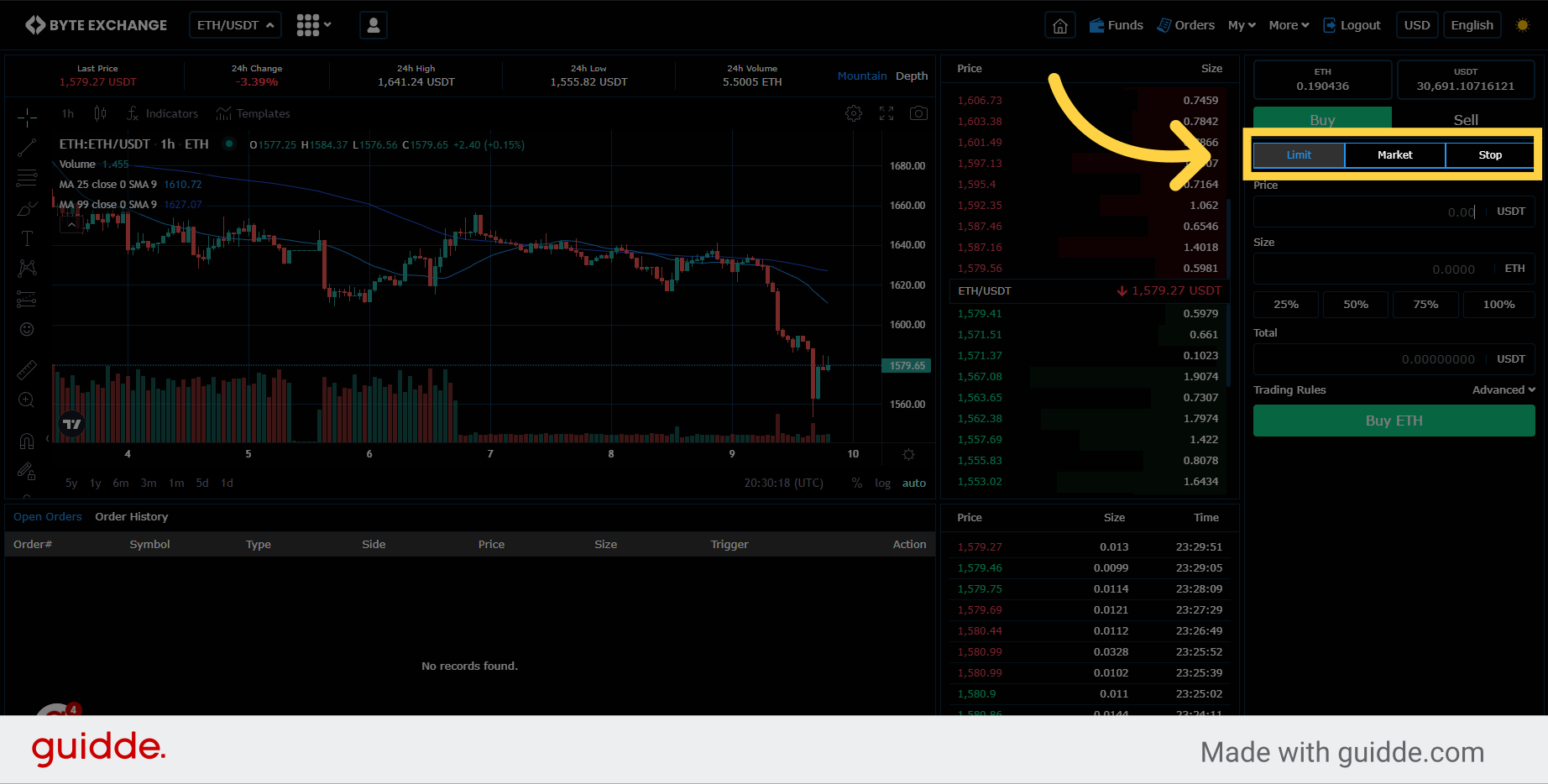
6. Amount Tab
You can write here the total amount you want to buy or sell.
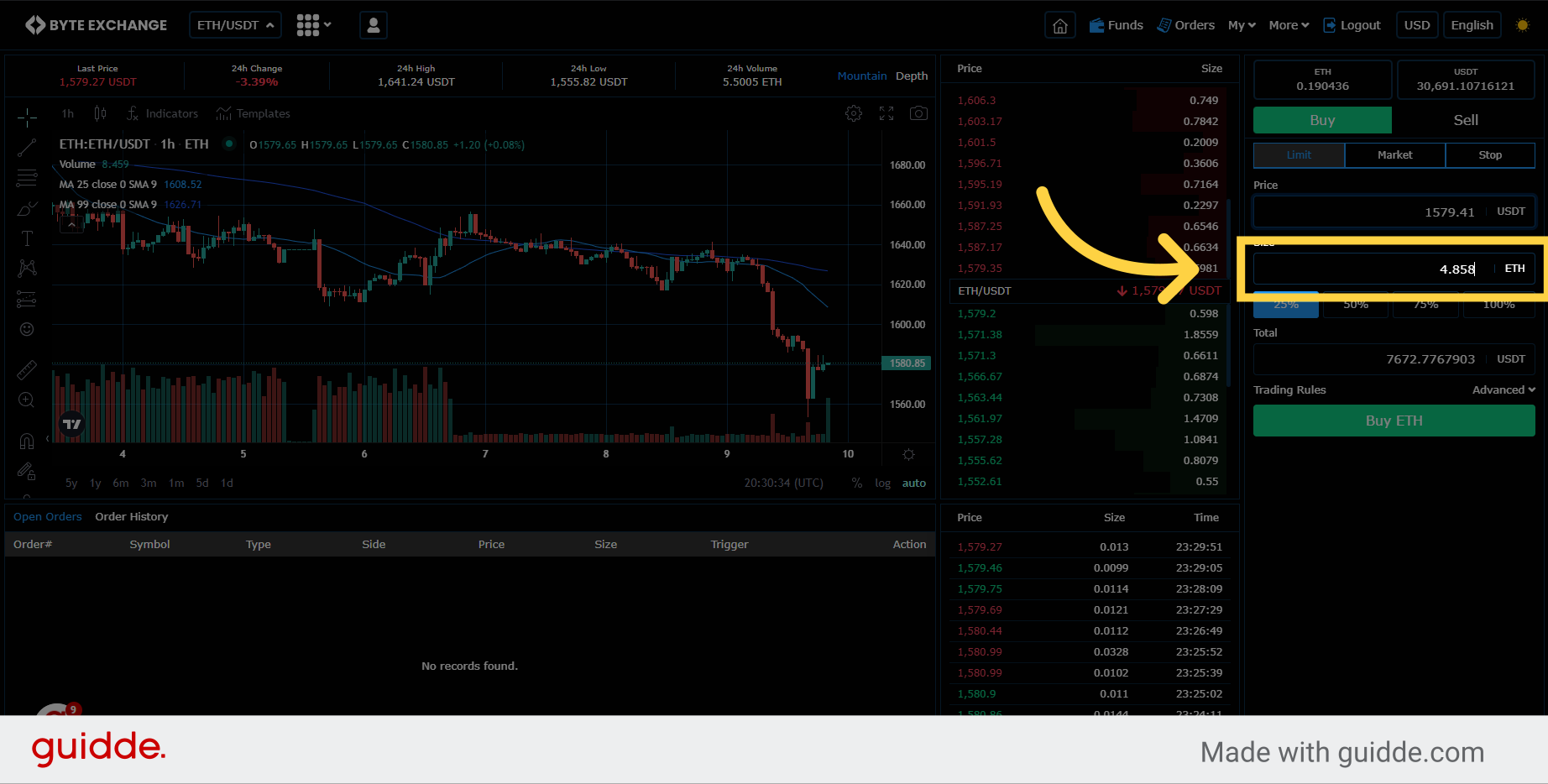
7. Orderbook
You can also set a price by clicking on a price which is near to your limit price to set a price easily.
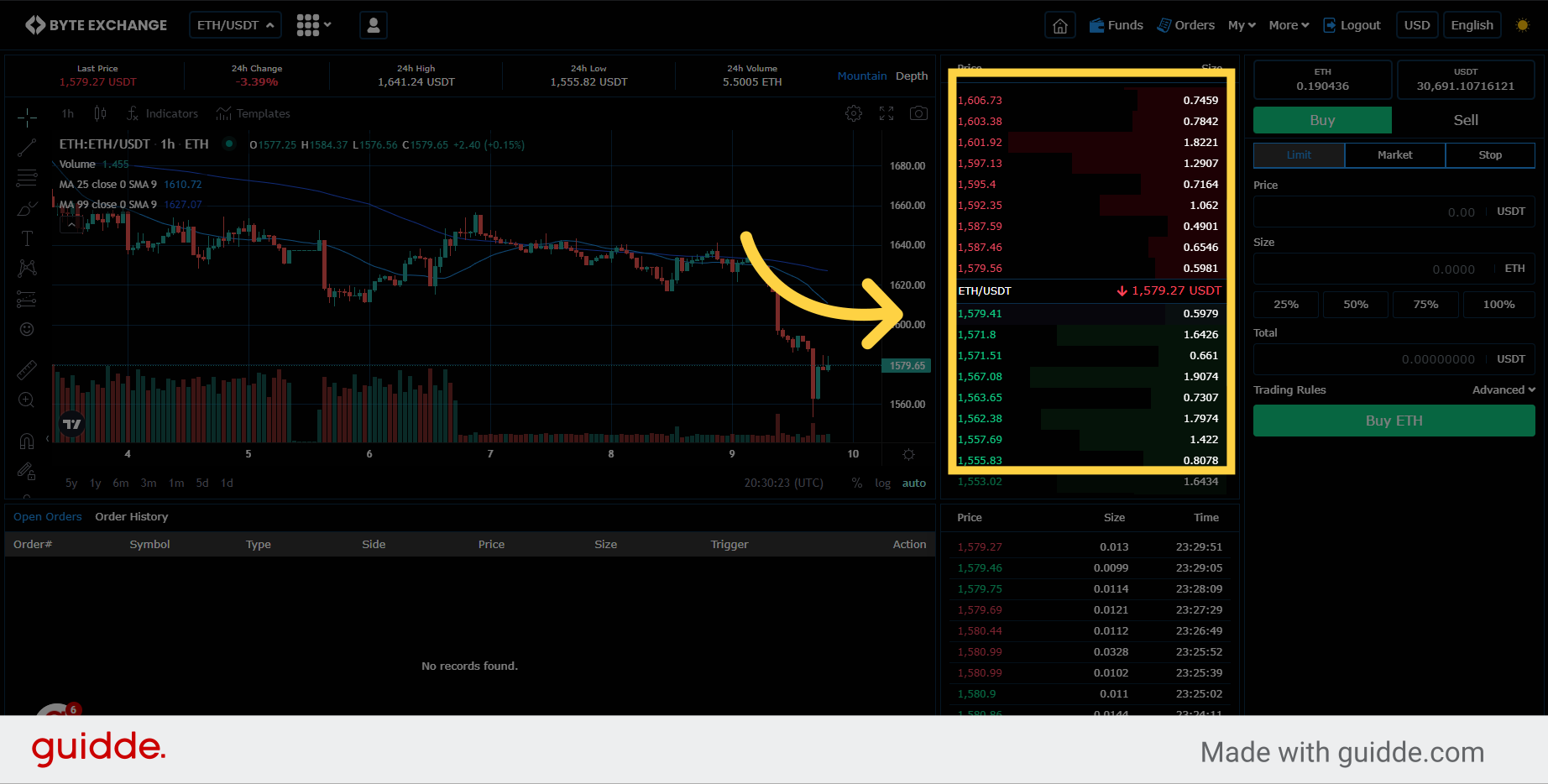
8. Amount Bar
Selecting the percentage of the available balance will also set the price with last traded price.
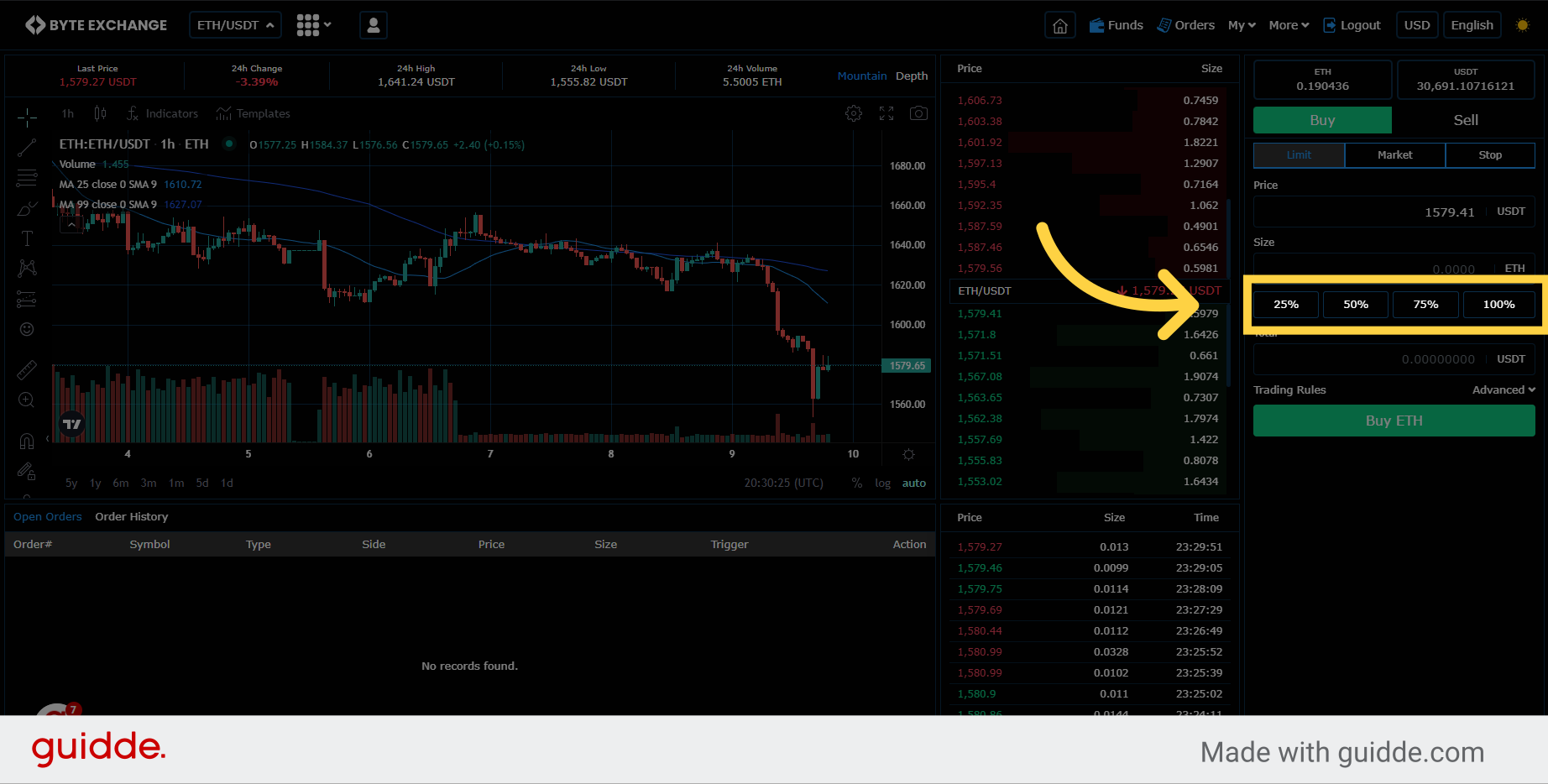
9. Price Tab
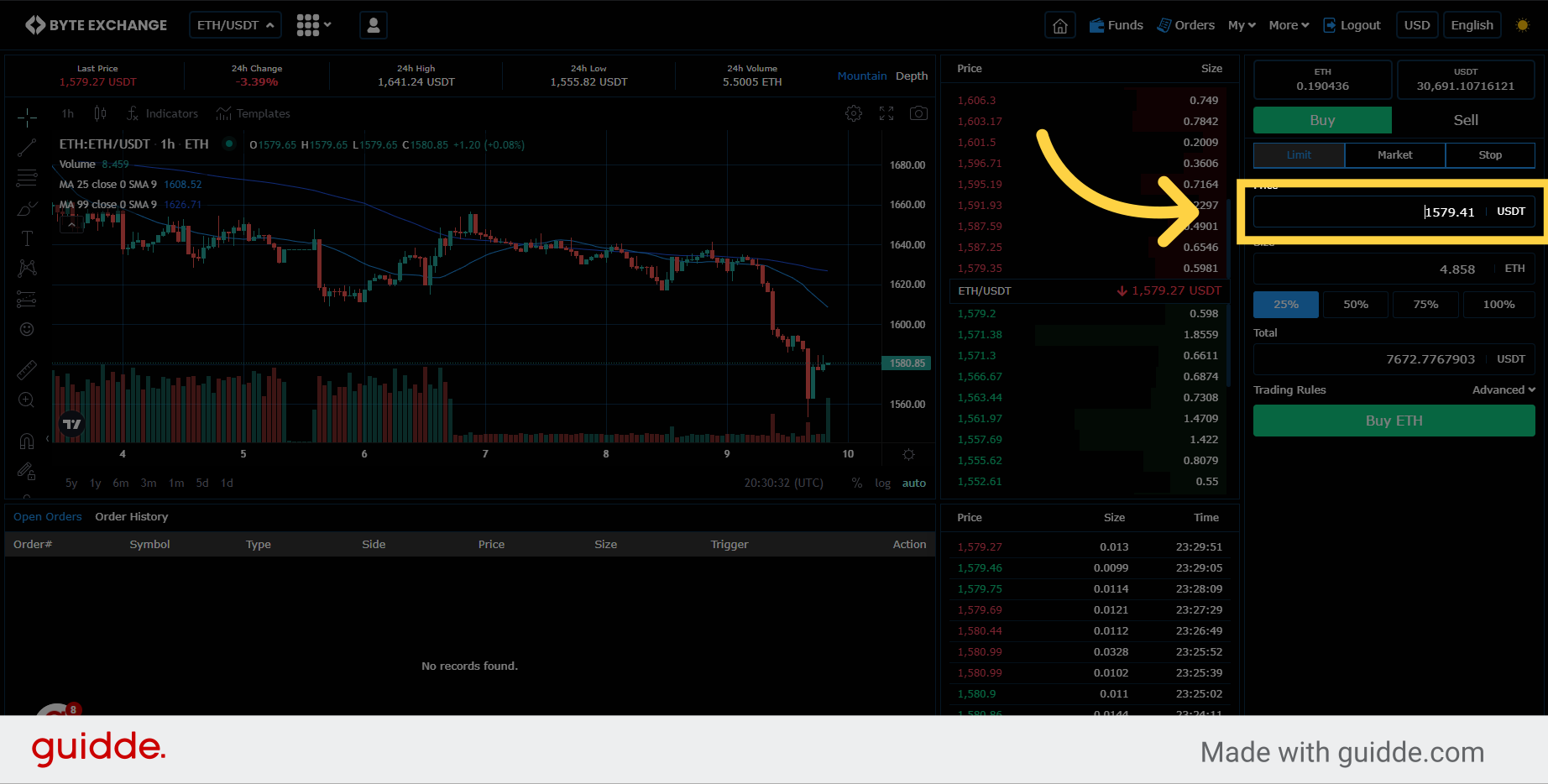
10. Enter Amount
Enter the desired amount you want to buy or sell
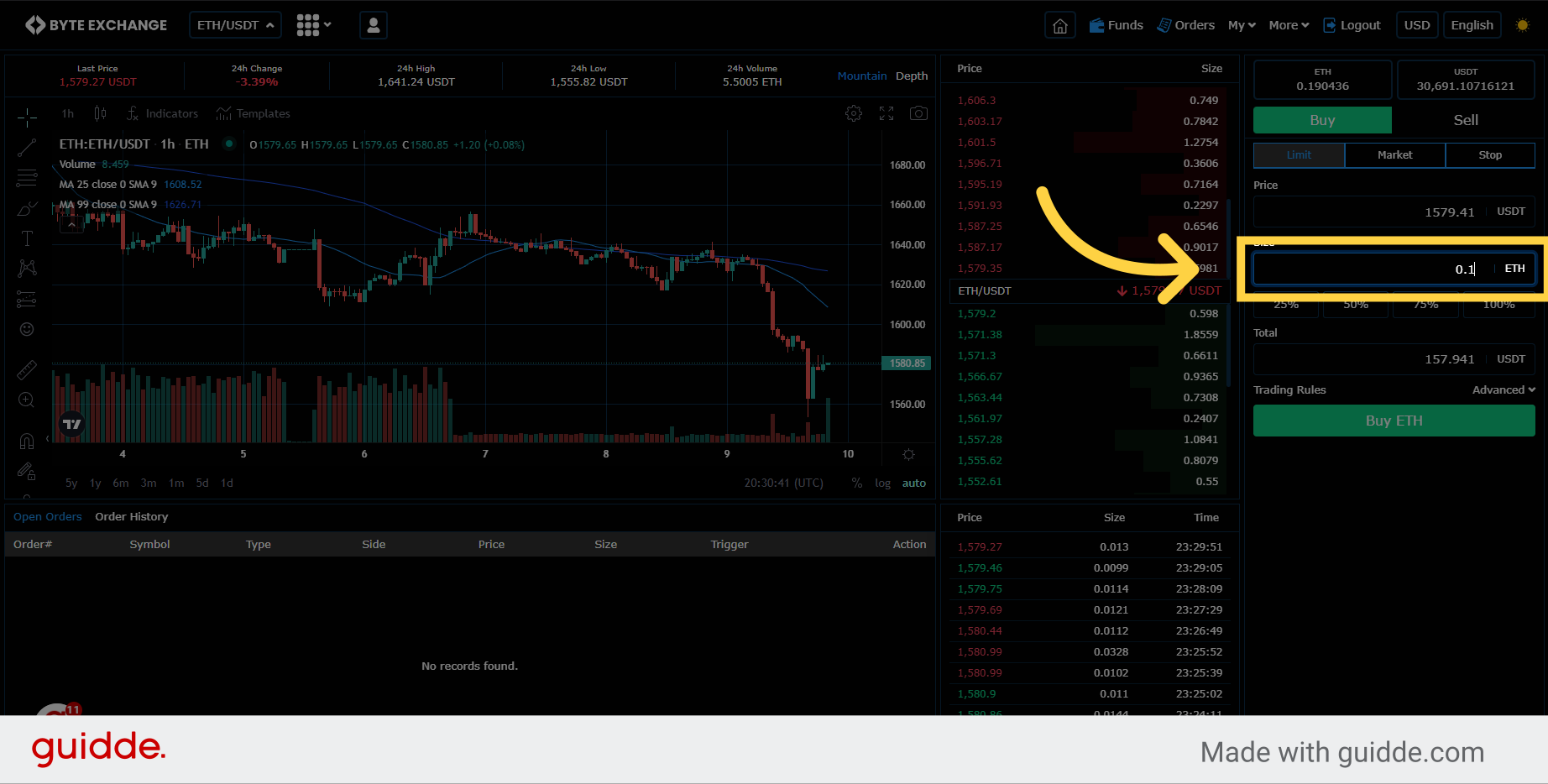
11. Total Cost
Verify the calculated total amount in base market price. Here in example we are buying Ethereum against USDT. Also you can set total amount to change amount of assets.
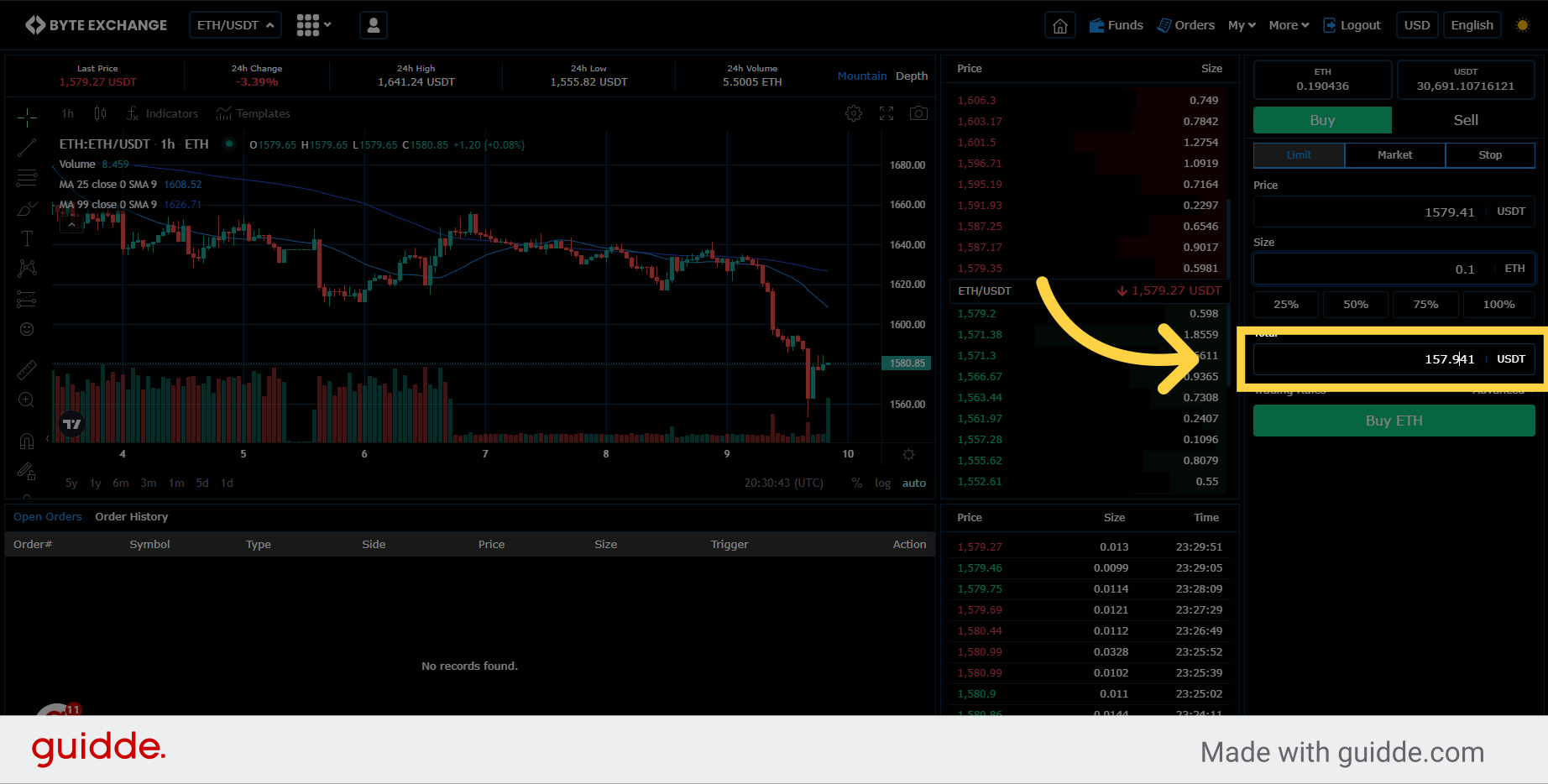
12. Adjust Pricing
You can also adjust total amount by adjusting to cost.
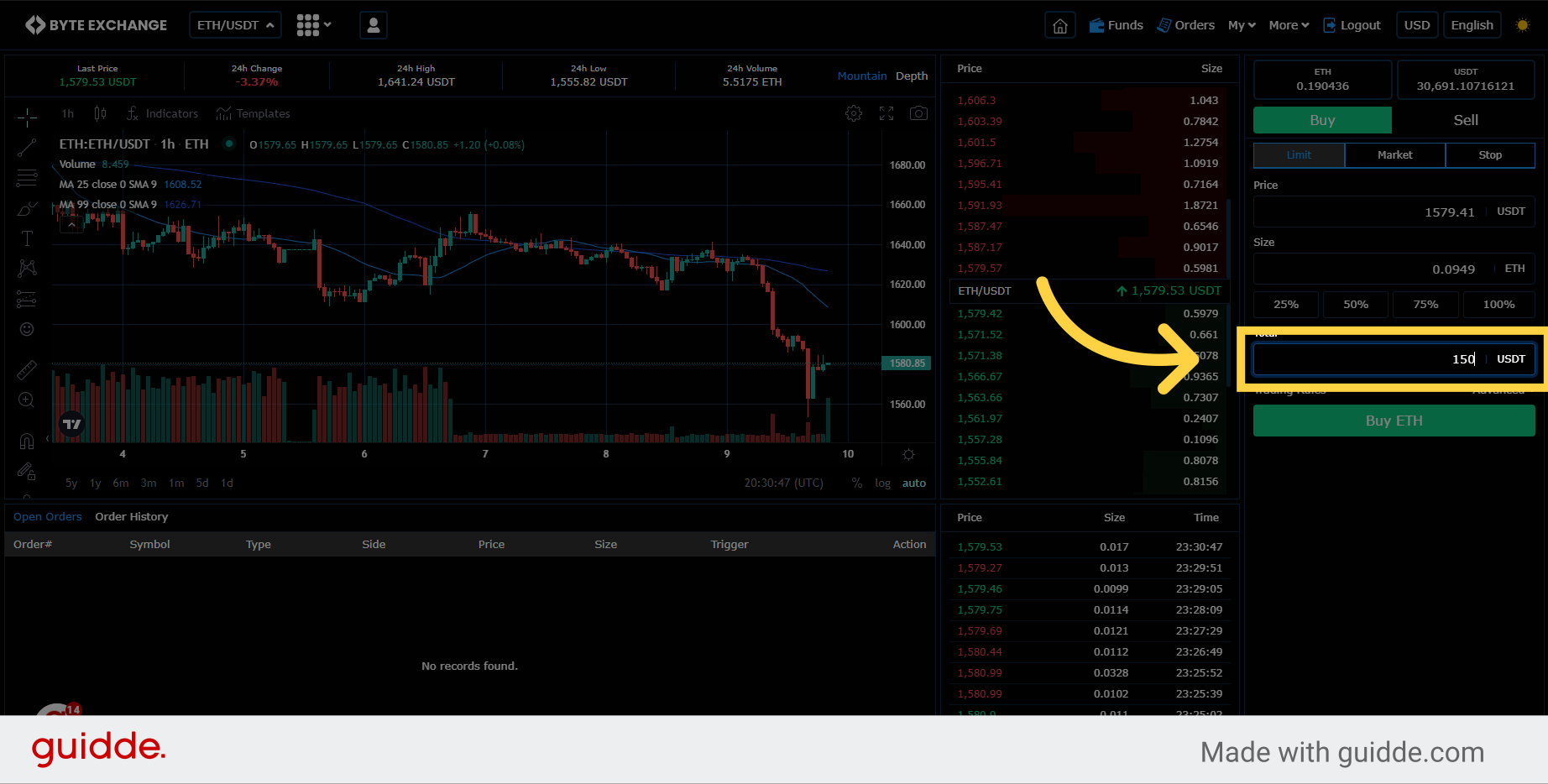
13. Click "Buy" or "Sell"
Submit the limit order to buy or sell button. This will create an order immediately.
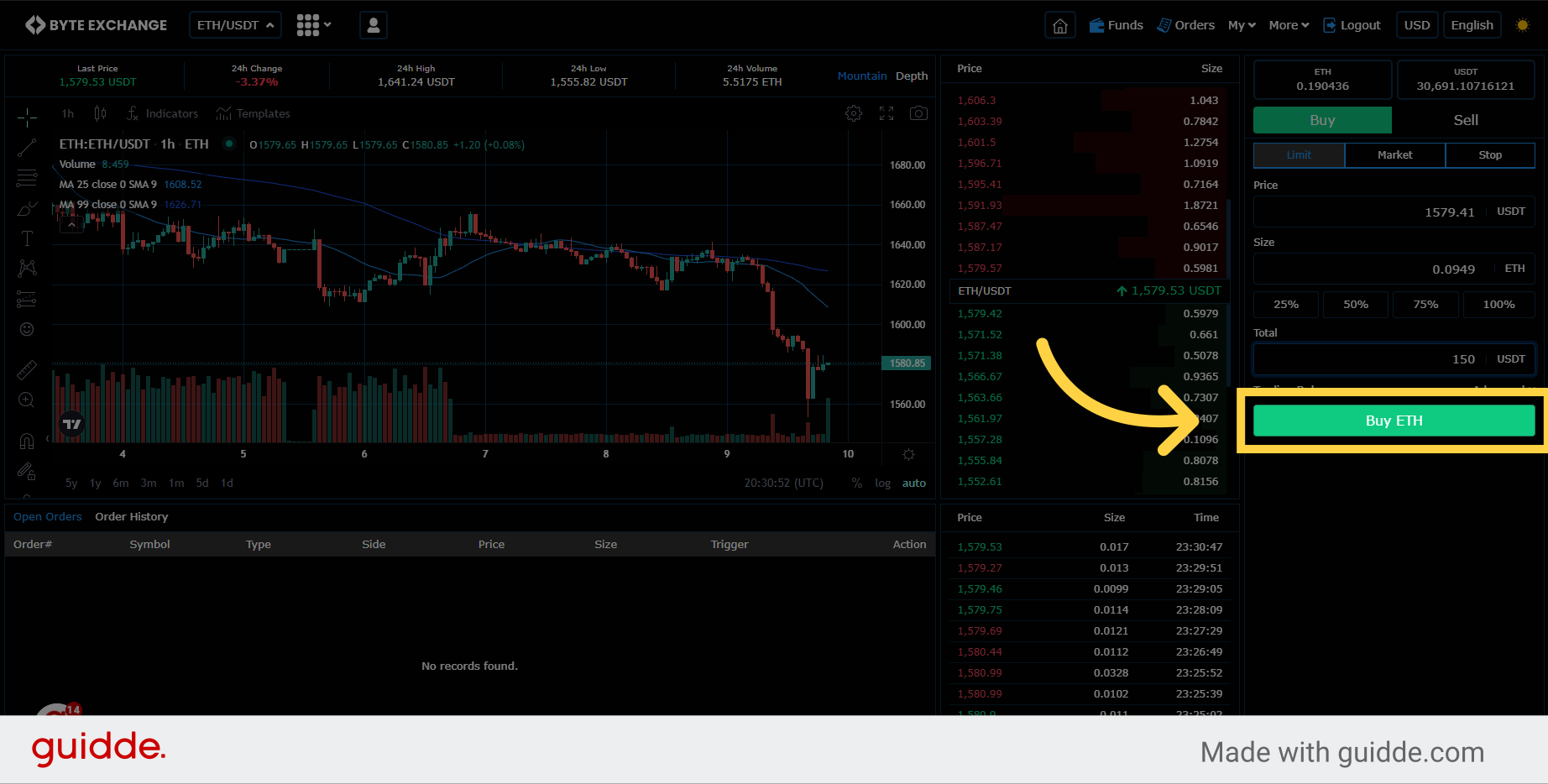
14. Orders Pane
Verify the executed quantity on the open orders pane. If your order executed you can see your order on the order history.
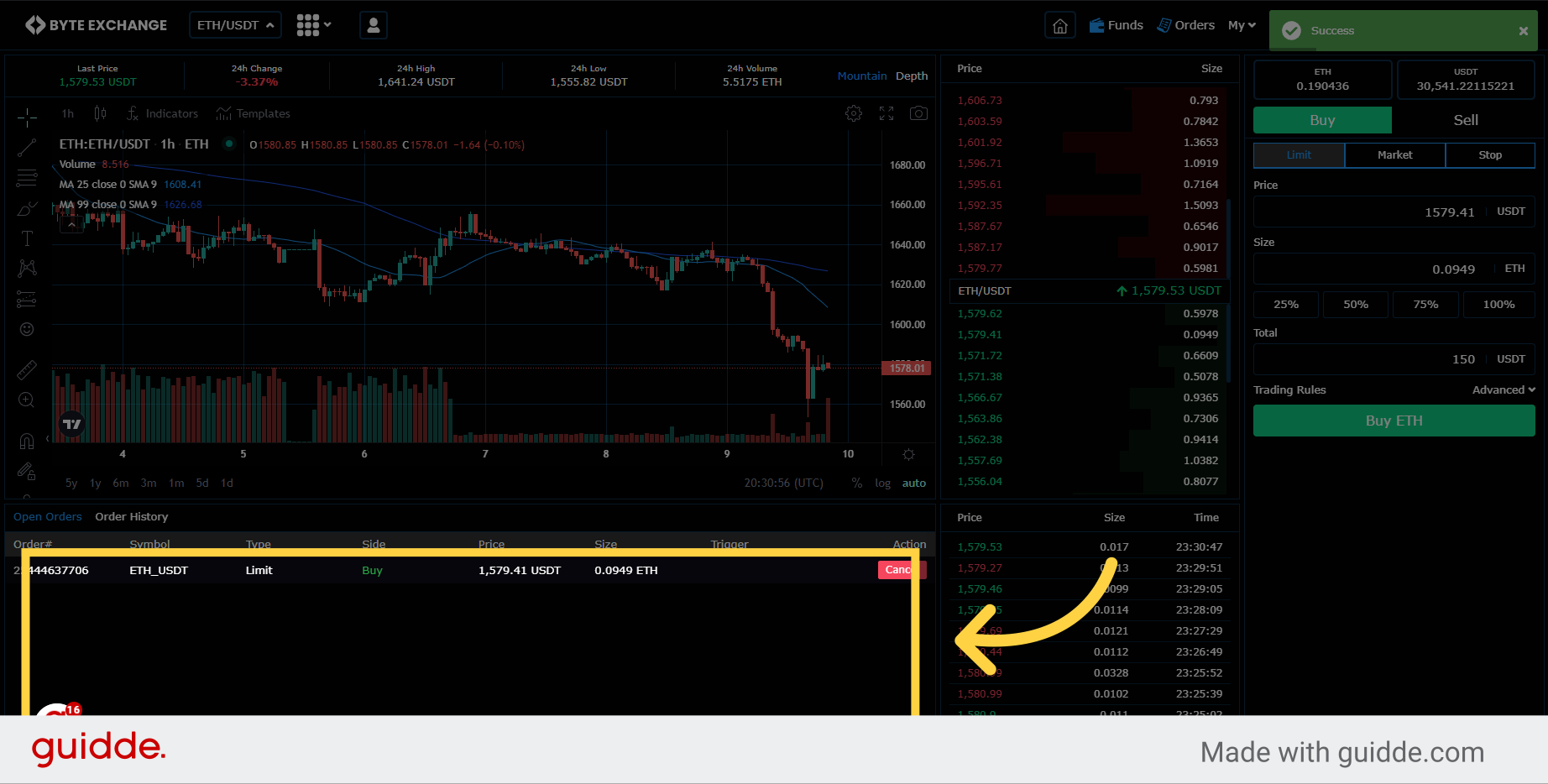
15. Click "Orders"
You can also see your orders by accessing the orders section.
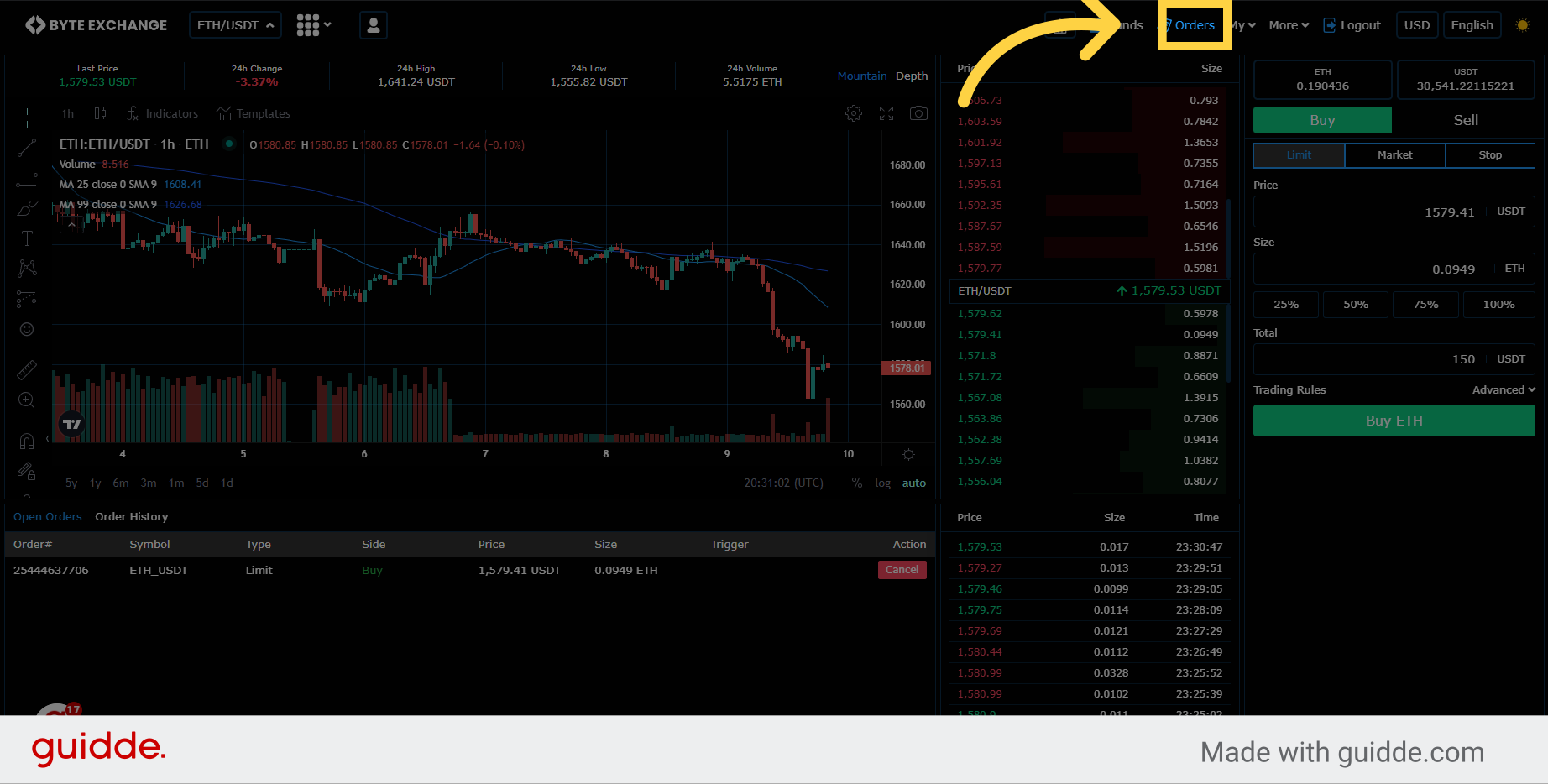
16. Open Orders
Verify the order details on open orders page.
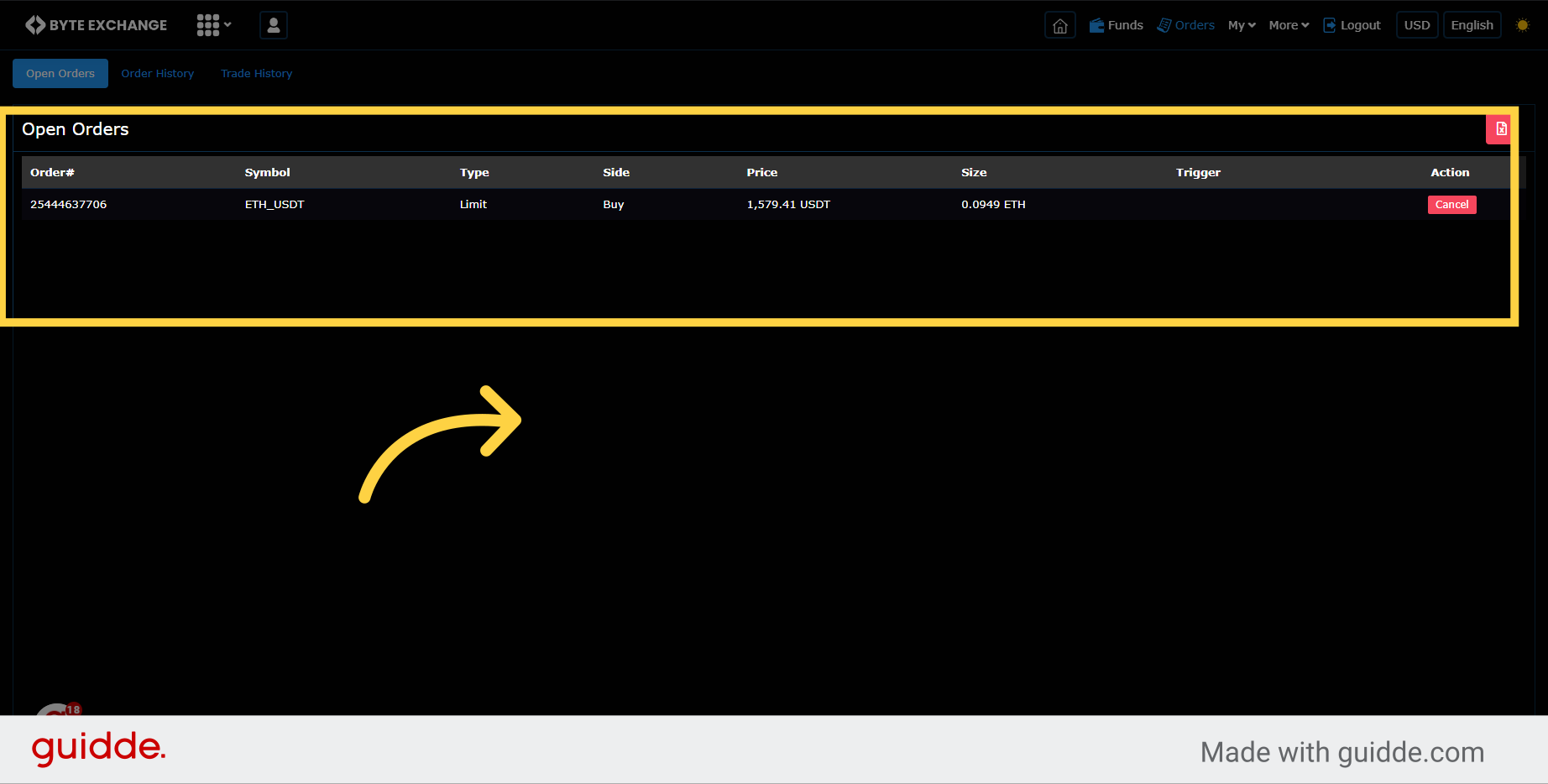
17. See "Order History"
View the order history.
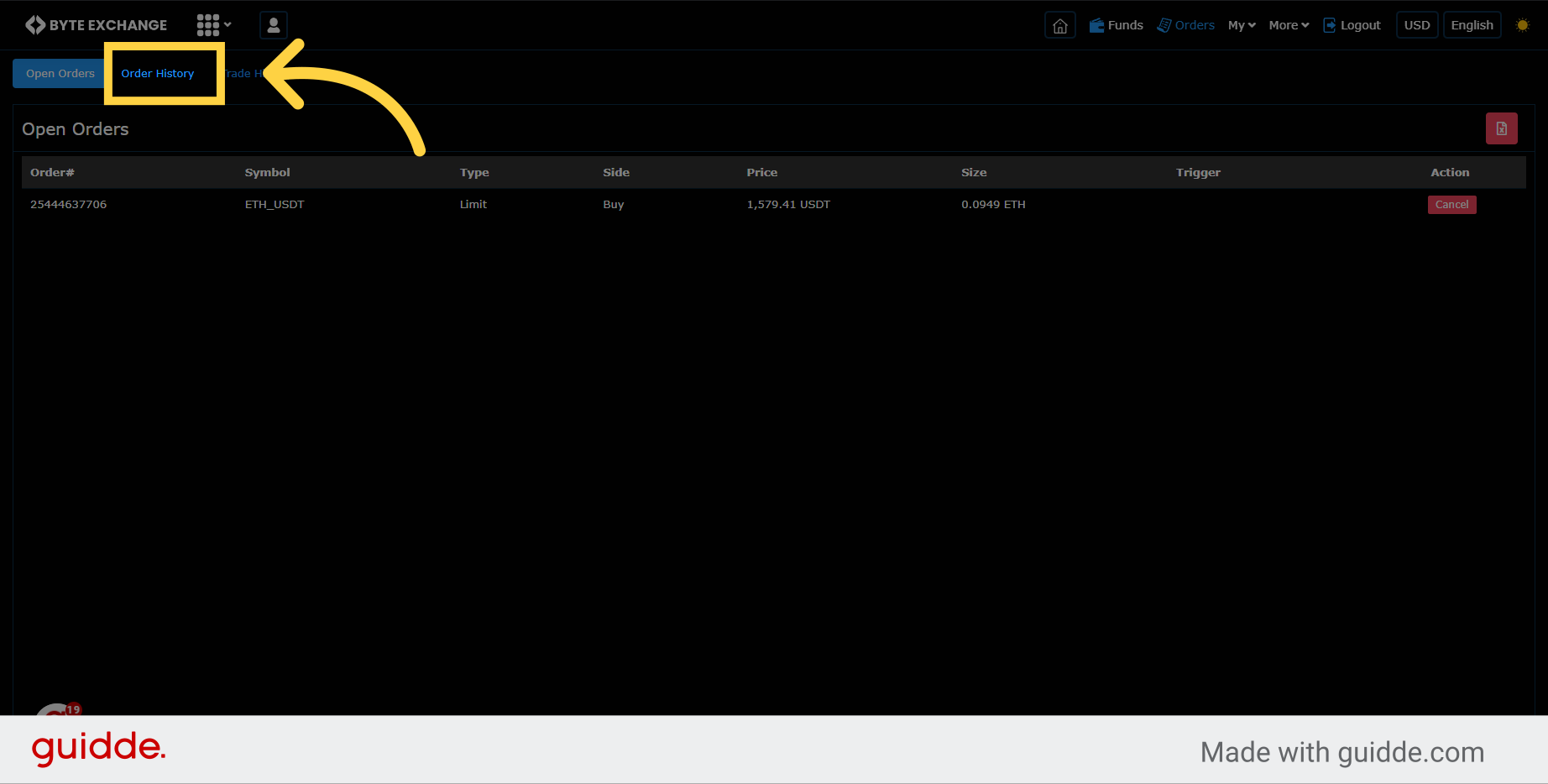
18. See Status of Orders
On this page you can track your order's status on same page.

19. "Trade History"
View the trade history.
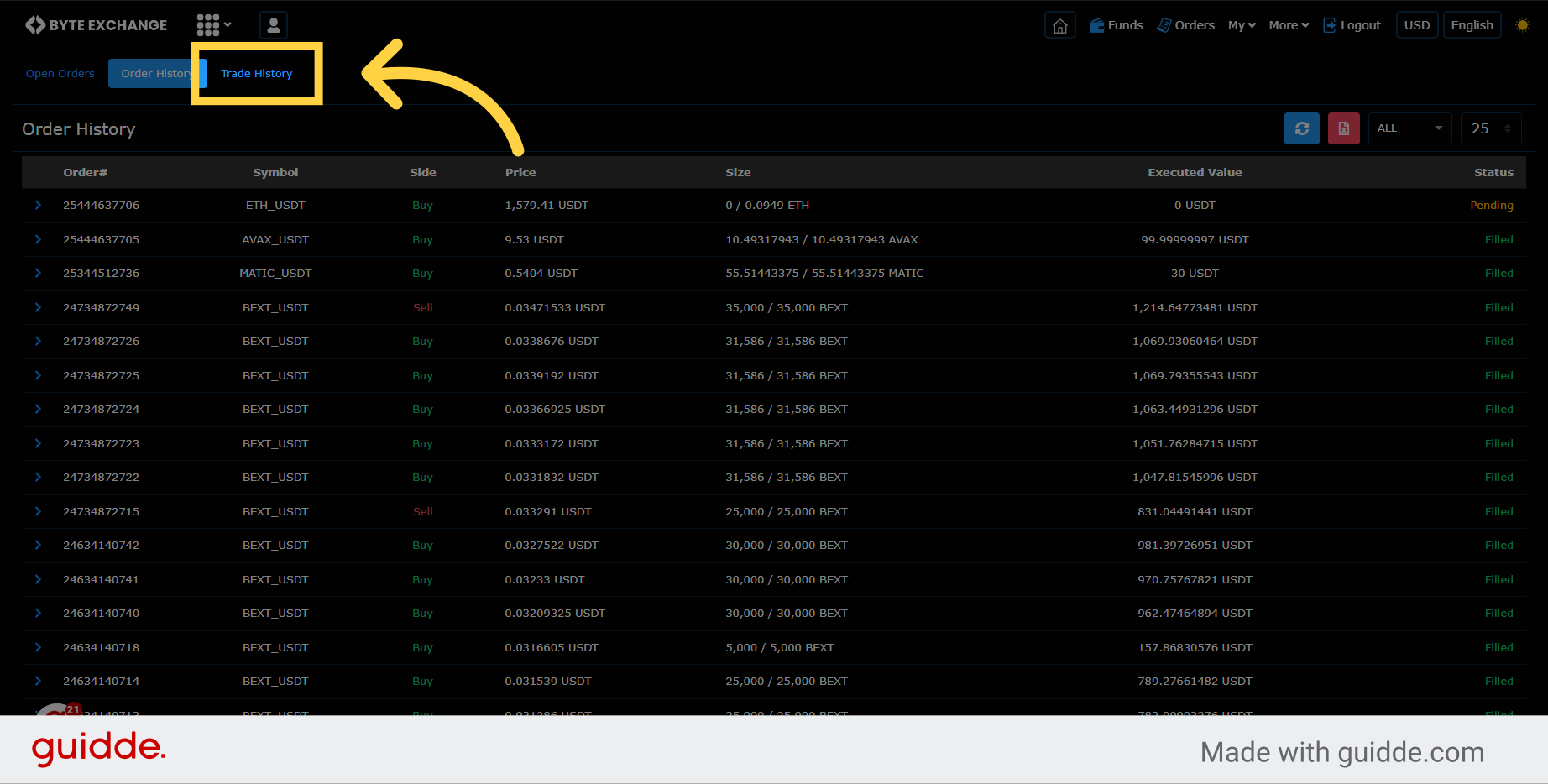
This guide covered the steps to set a limit order on Byte Exchange. You learned how to select the trading pair, enter the desired price and quantity, verify the calculated values, submit the order, and view the order history and trade history. Master the art of limit orders with Byte Exchange.
You can also get more information about Limit Order from here
Was this article helpful?
That’s Great!
Thank you for your feedback
Sorry! We couldn't be helpful
Thank you for your feedback
Feedback sent
We appreciate your effort and will try to fix the article