How to use Stop-loss triggers on Byte Exchange
Learn how to use stop-loss triggers on the Byte Exchange application with this comprehensive guide. Follow the instructions below to effectively set up and manage stop-loss orders to protect your investments.
Go to exchange.bytedex.io
1. Click Market Page
Click on Markets tab to explore trading pairs.
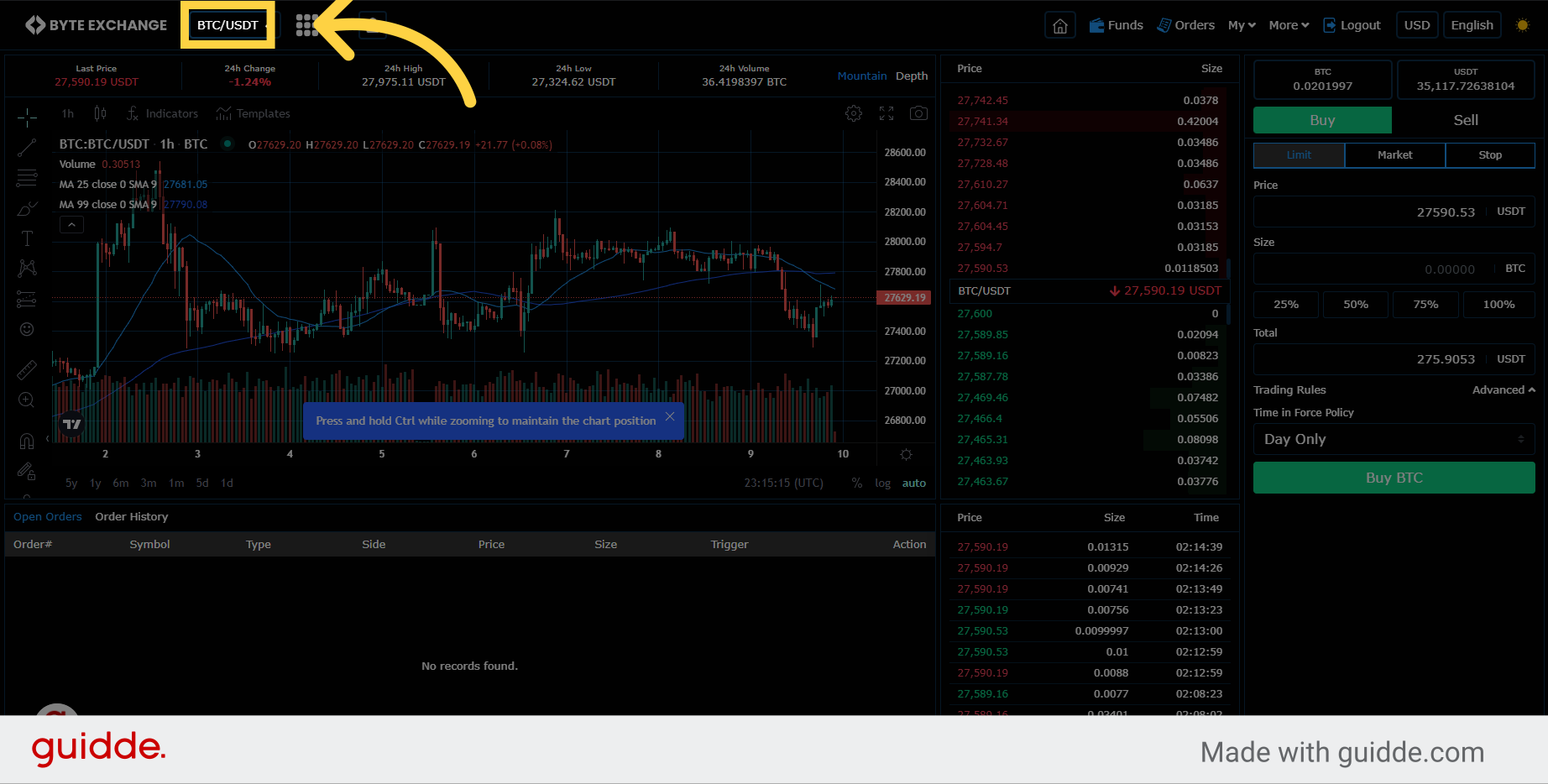
2. Select Trade Pair
Select a trading pair you want to trade
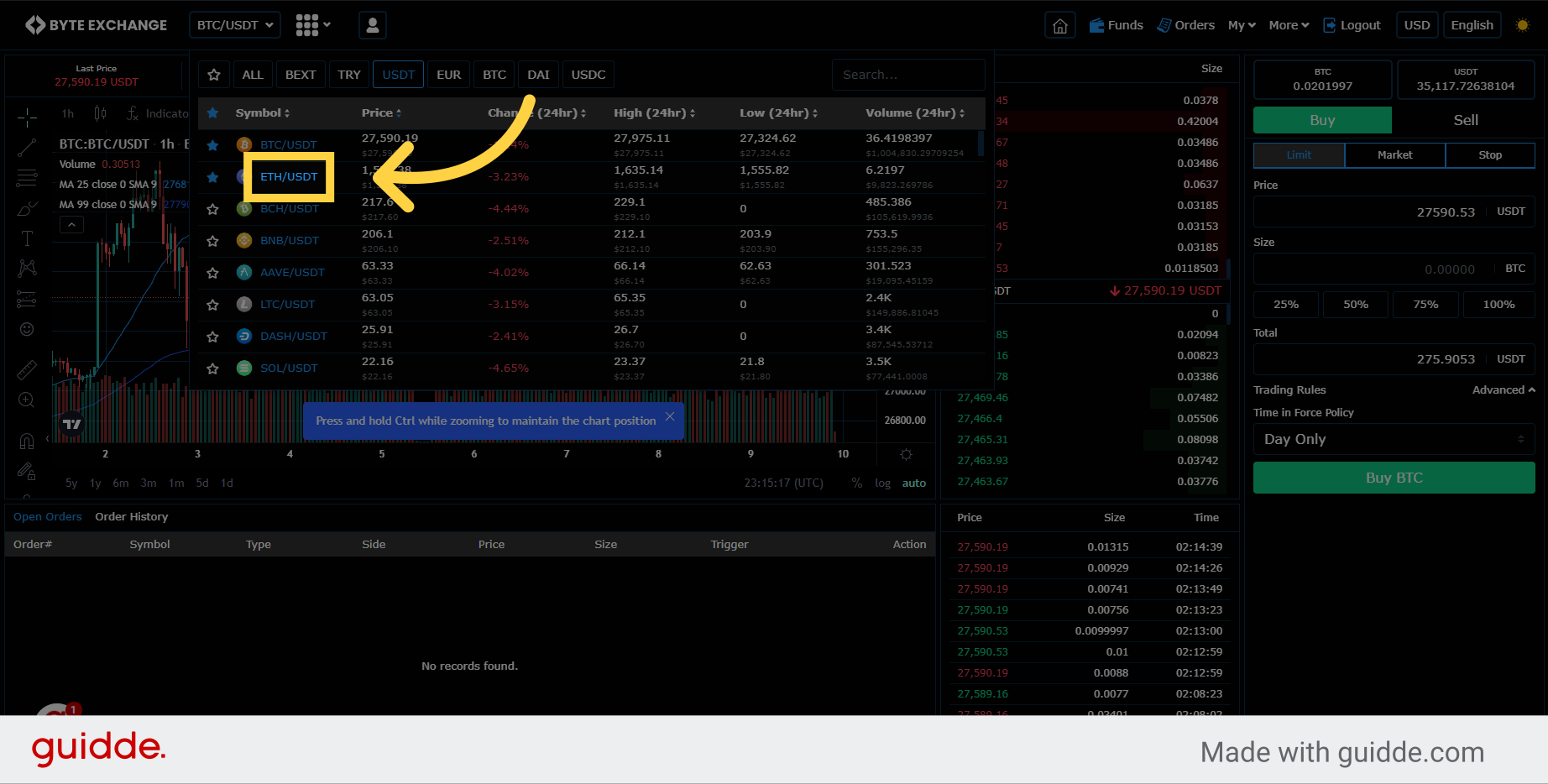
3. Select "Stop" tab
Select the "Stop" tab on trading pane
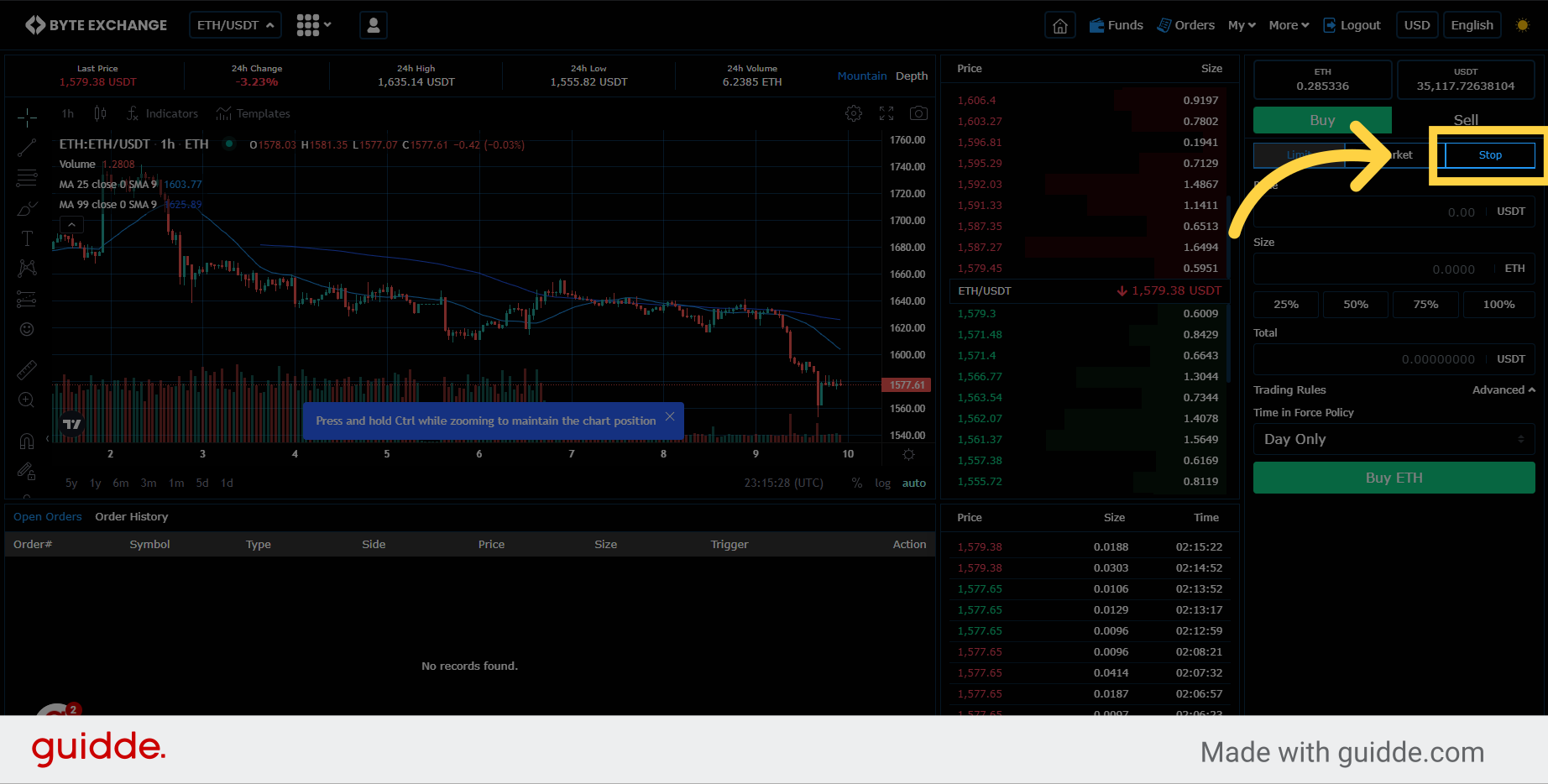
4. Select "Stop Limit" or "Stop Market"
Choose the "Stop Limit" or "Stop Market" option. Stop-limit orders are similar to stop-loss orders. But as their name states, there is a limit on the price at which they will execute. There are two prices specified in a stop-limit order: the stop price, which will convert the order to a sell order, and the limit price. Instead of the order becoming a market order to sell, the sell order becomes a limit order that will only execute at the limit price or better.
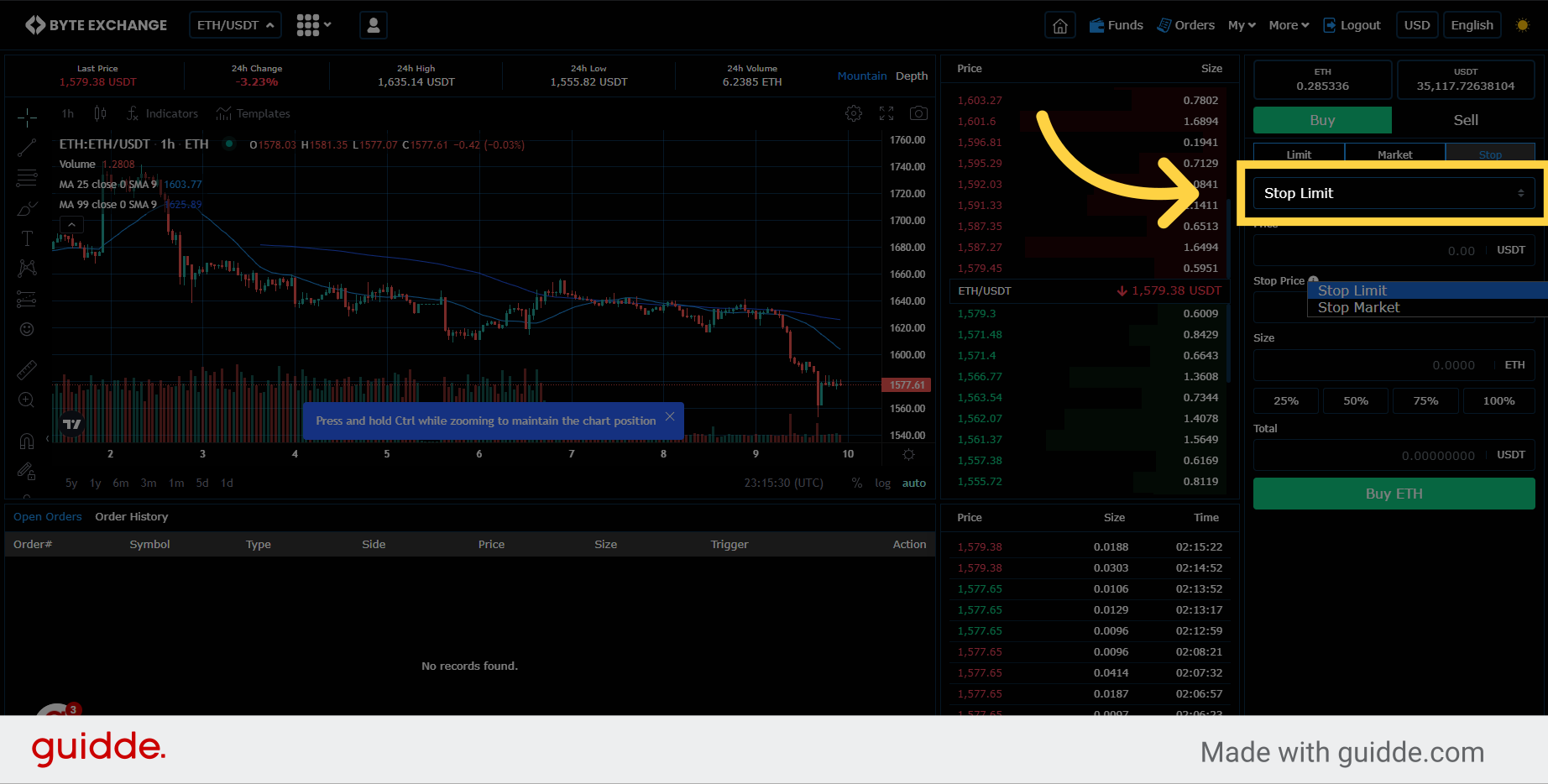
5. Click on icon to see conditions
On Stop Limit or Stop Market order types you have to take care of stop price in certain conditions. For example on Buy side if you want to set a stop limit order, Stop Price must be less then asset price and stop price must be greater then last traded price. On sell side this conditions are similiar however prices should be reversed.
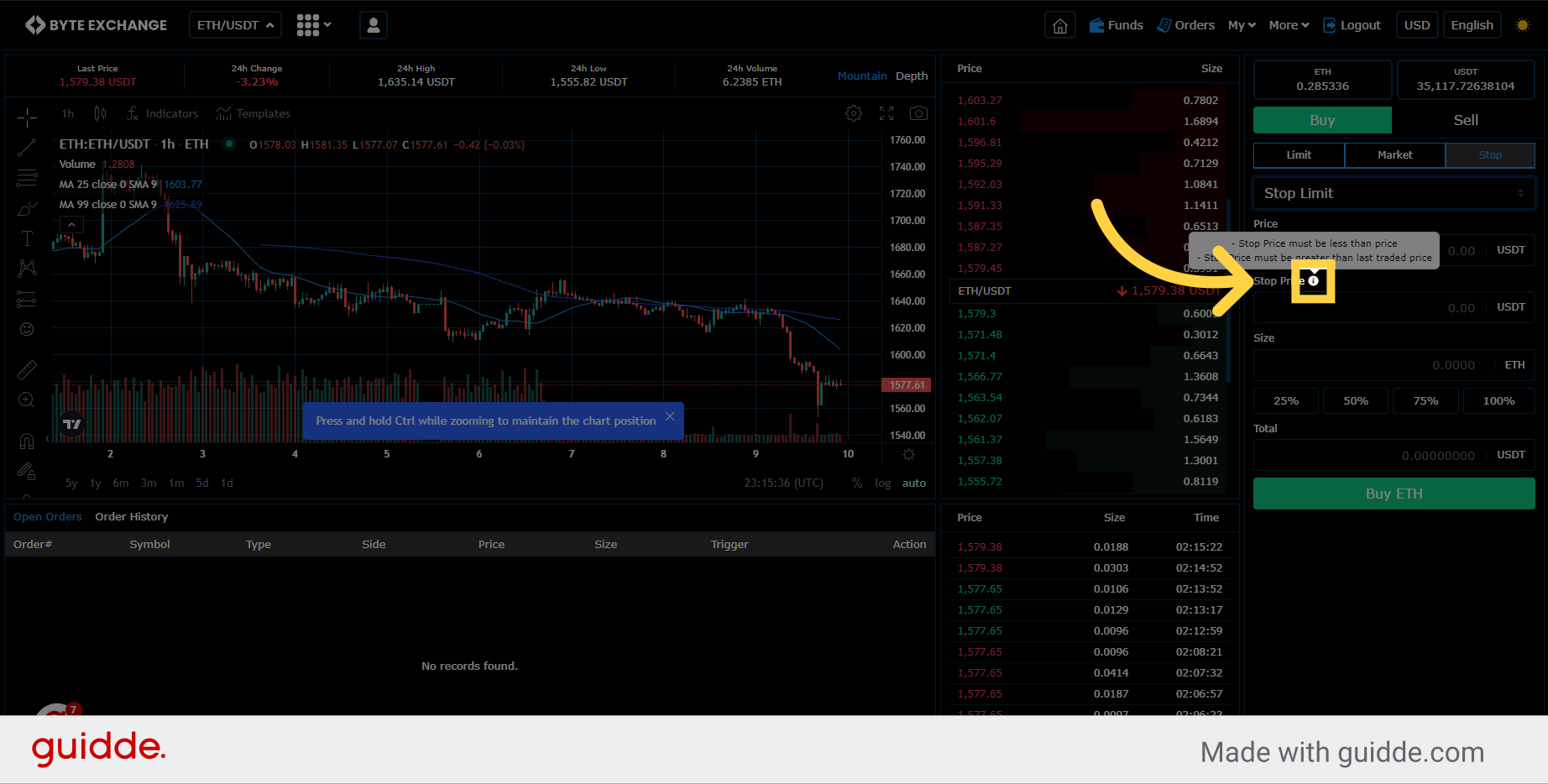
6. Amount Bar
Amount bar is useful for quick order executions in addition this bar also sets asset price on price bar so you don't need to check asset price manually.
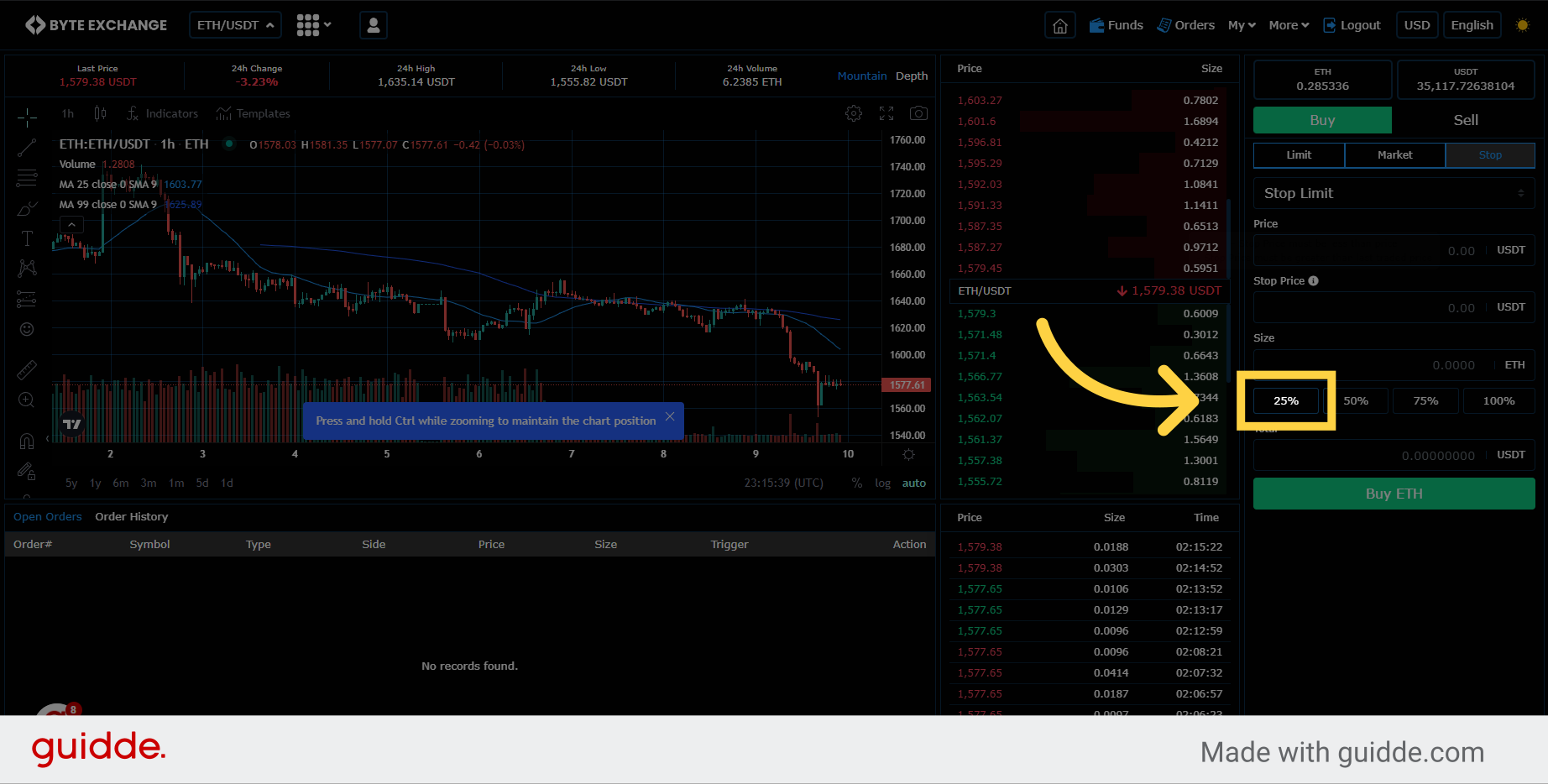
7. Asset Price
On the price tab you can adjust your price as desired
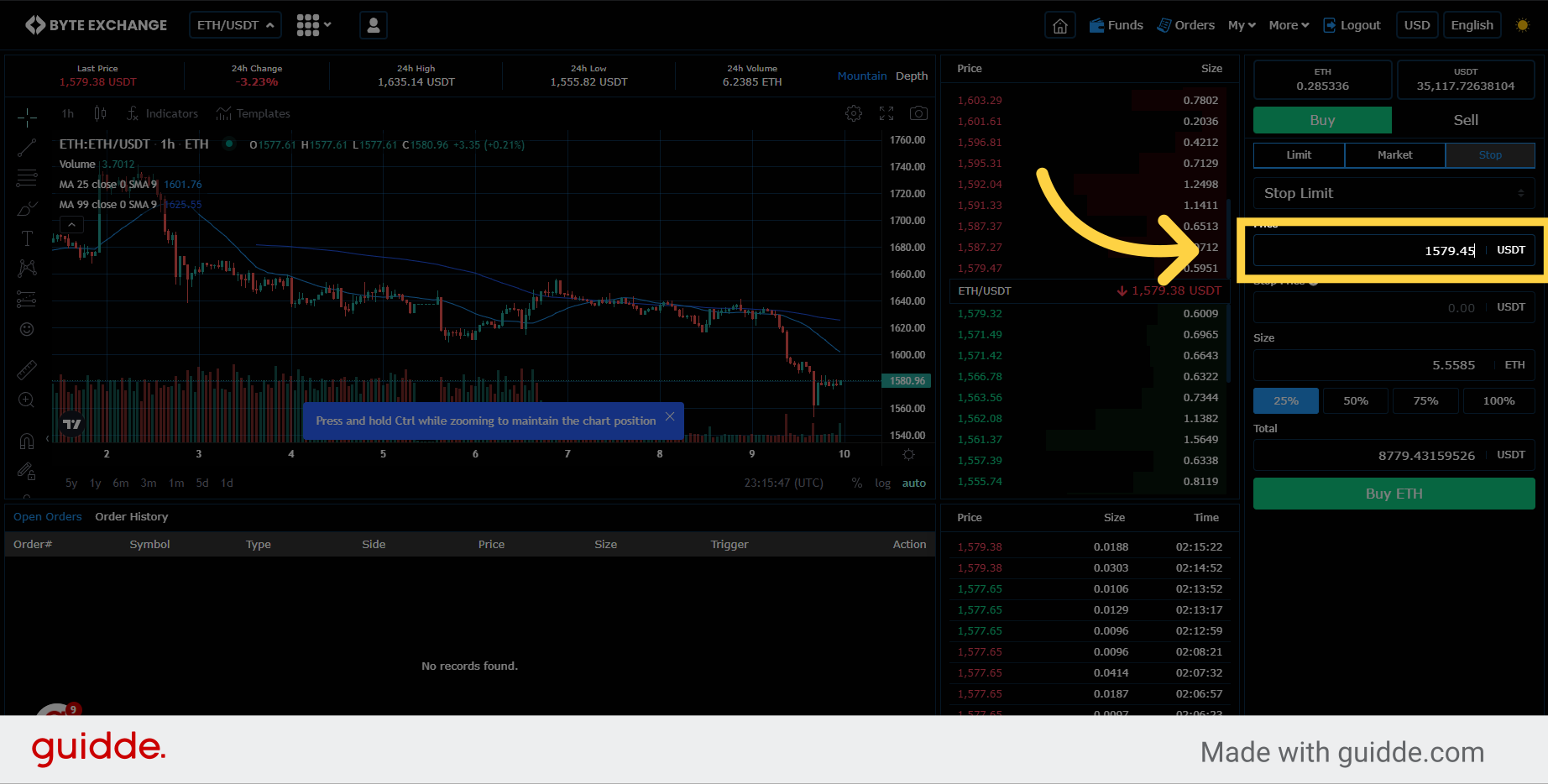
8. Last Traded Price
You can check "Last Traded Price" on orderbook.
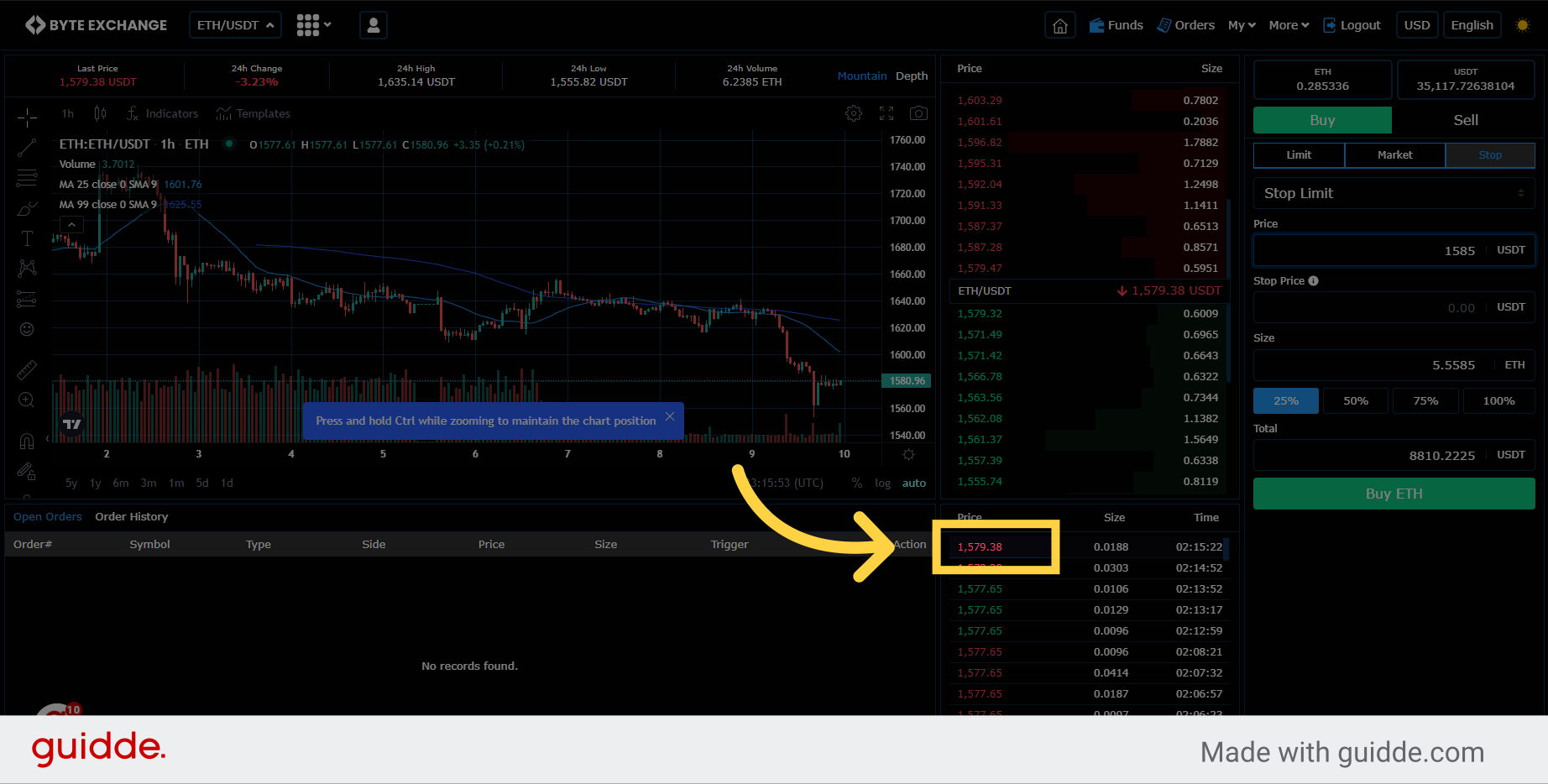
9. Stop Price
You can set stop price according to conditions mentioned on the info icon.
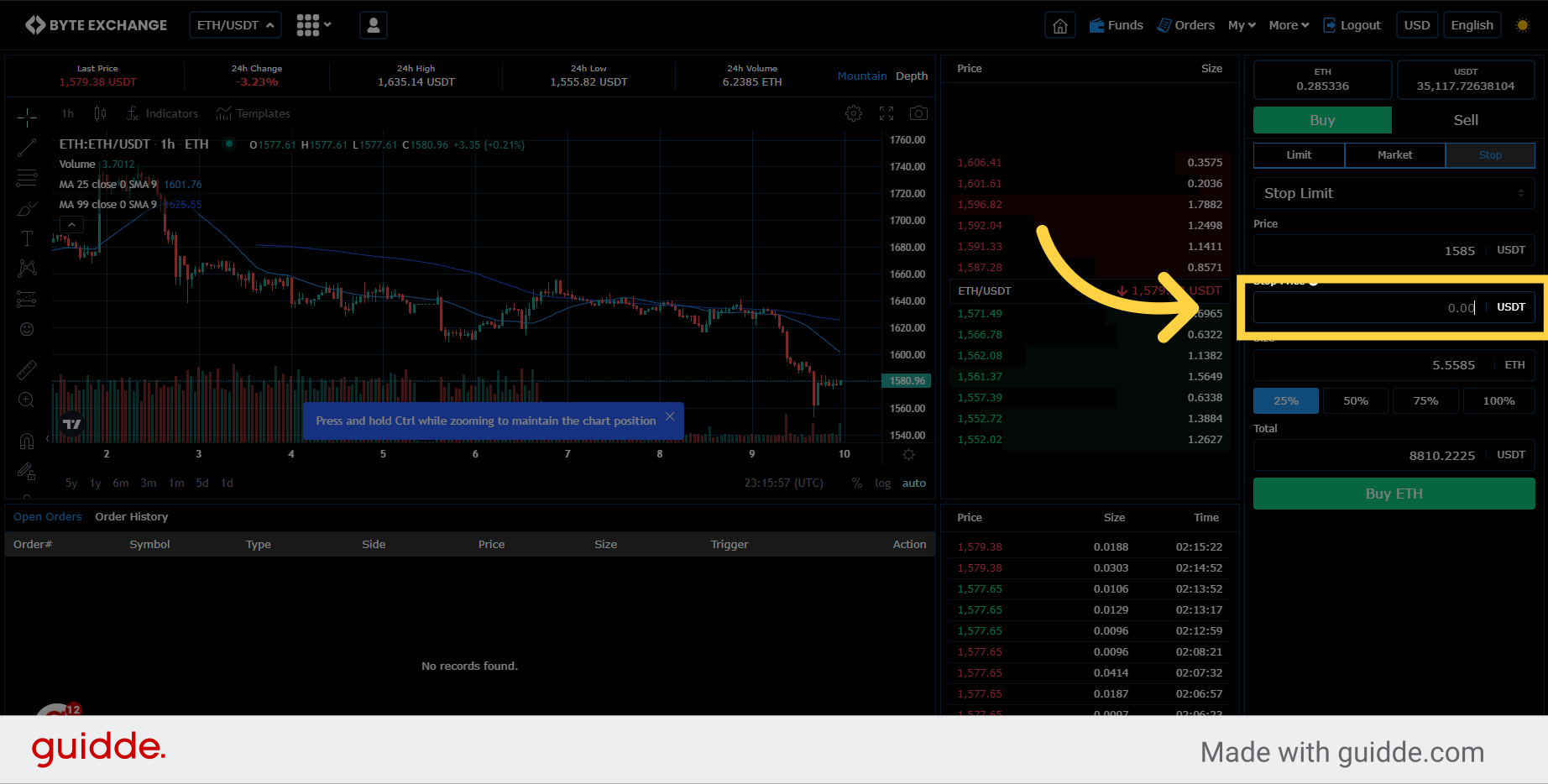
10. Total Amount
Set amount of desired assets on this tab for trade
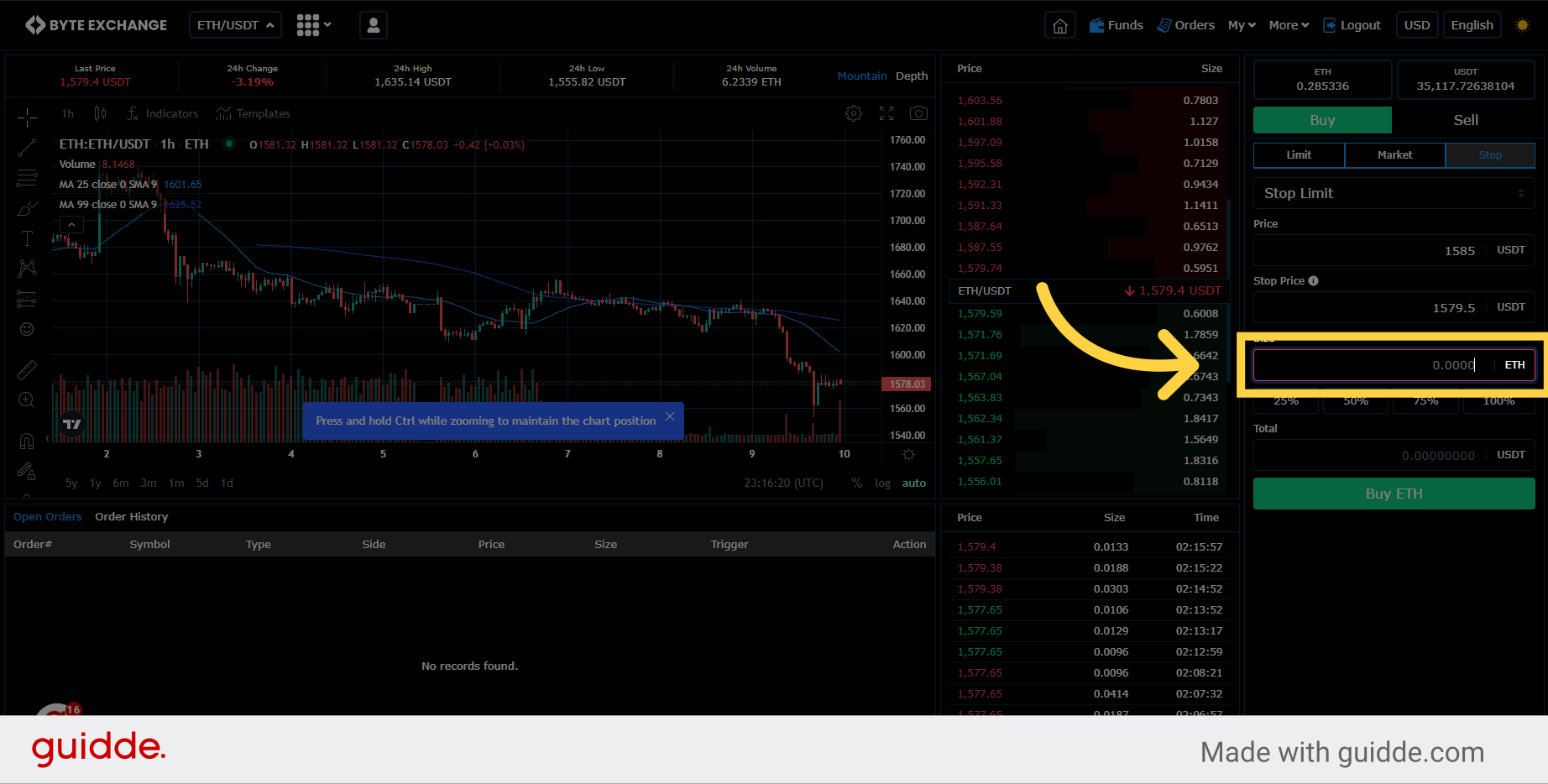
11. Set Trade
Click on Buy or Sell button to execute stop triggers and trade
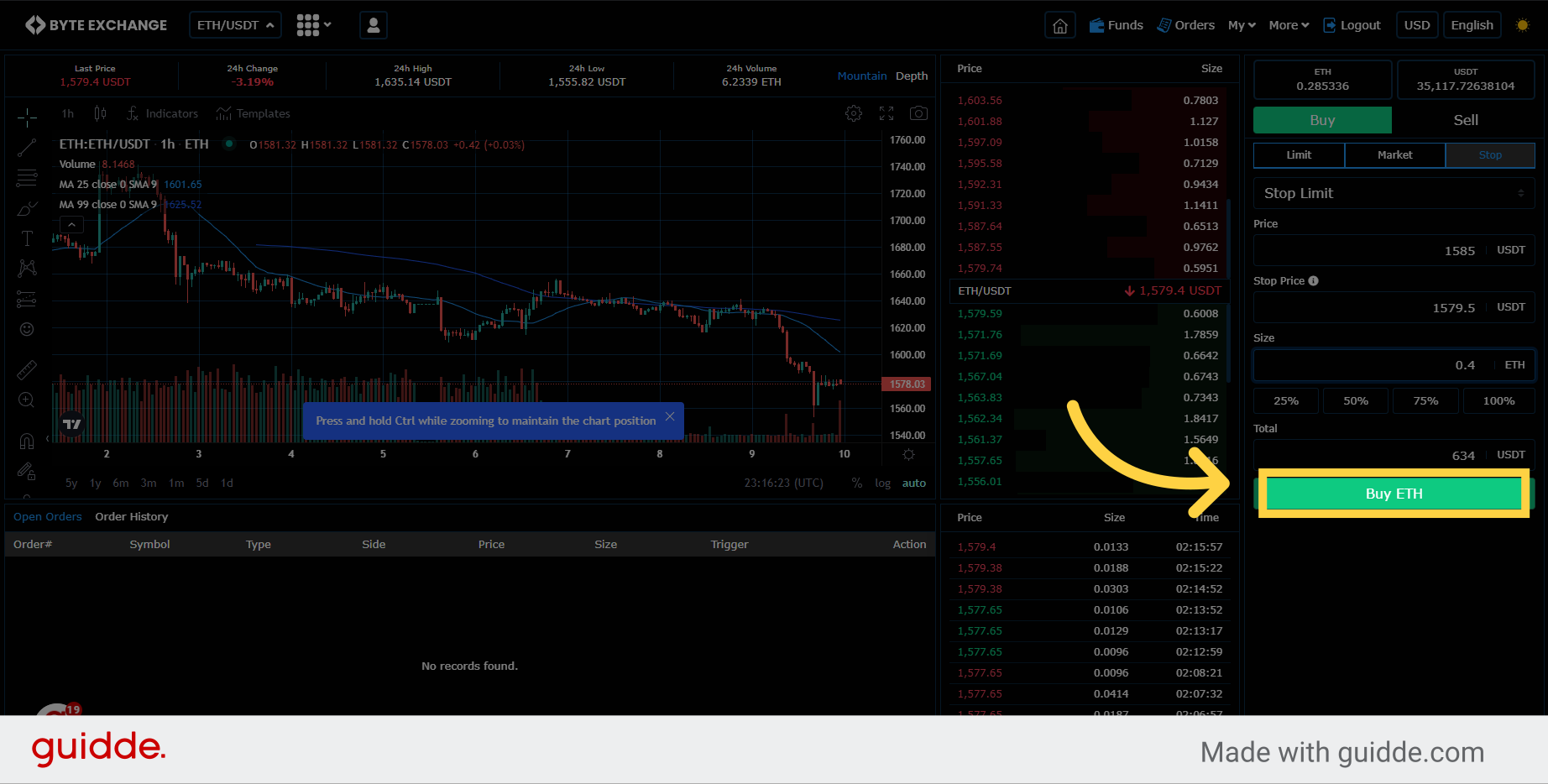
12. Order Status
See your trade and trigger conditions on Open Orders Pane
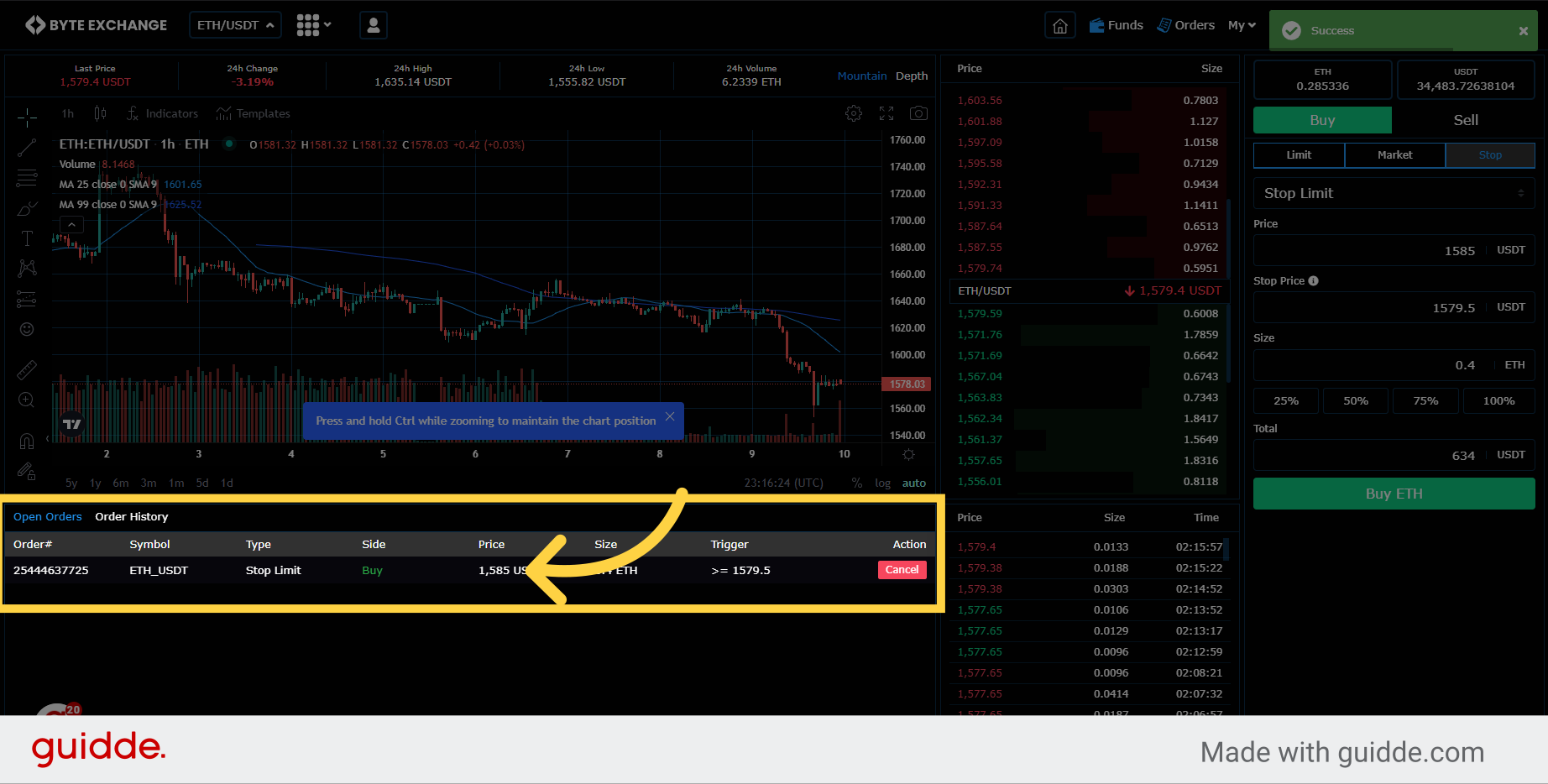
13. Order Status
Click on order history to see your order status and current position.
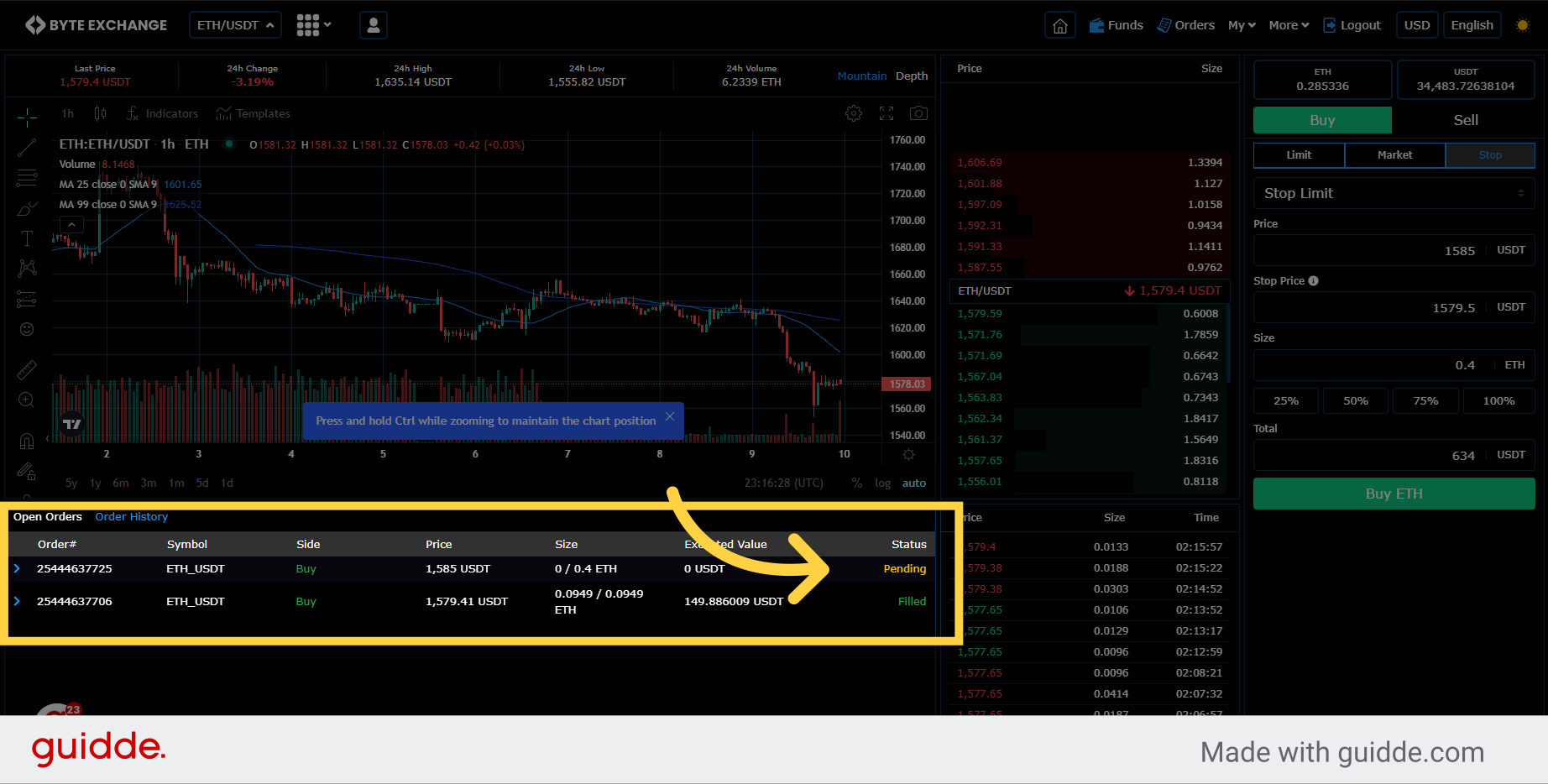
In this guide, you learned how to use stop-loss triggers on the Byte Exchange application. By following the step-by-step instructions, you can easily set up and manage stop-loss orders to safeguard your investments. Take control of your trading strategies and minimize potential losses with this powerful feature.
You can find more stop loss strategies bu clicking here
Was this article helpful?
That’s Great!
Thank you for your feedback
Sorry! We couldn't be helpful
Thank you for your feedback
Feedback sent
We appreciate your effort and will try to fix the article